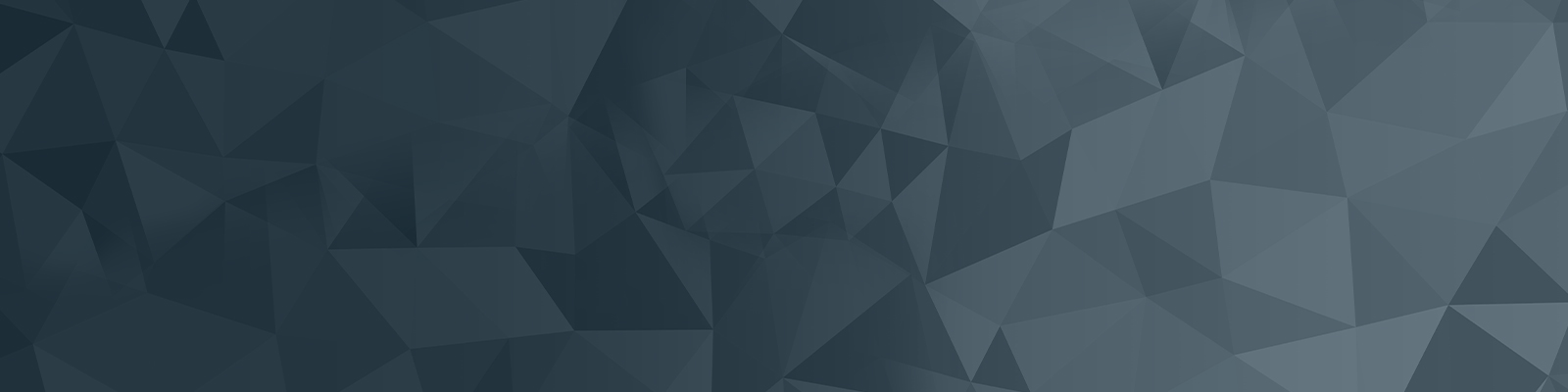
Junk email options
One of the benefits of UNify is the enhanced junk mail filtering provided by Microsoft Outlook. At times, however, legitimate email can be placed in your Junk folder rather than your Inbox.
You can change the settings in your UNify account to ensure legitimate email is sent to your Inbox, not your Junk folder.
University owned computers that are part of our managed fleet have been configured so any email sent from @newcastle.edu.au and @uon.edu.au accounts (ie University of Newcastle staff and students) will be delivered to the Inbox and will not be filtered to the Junk folder.
There are a few simple steps to ensuring any other emails you need to receive are delivered to your Inbox.
The steps to check your junk mail are slightly different for each of the versions of Outlook.
Nominate safe senders in your email account so email from them doesn't accidentally go to your junk folder.
Getting email from senders because you signed up for something, or attended a conference and now you are on their email list? Follow the steps below to block these senders from your inbox, and send them directly to your junk folder.
We have some recommended settings for handling your junk mail so you get the email you want, and don't see email you would prefer to block.
Mac OS X - this option is not available for the Mac operating system. Follow the instructions for creating safe sender and blocked lists.
The University of Newcastle acknowledges the traditional custodians of the lands within our footprint areas: Awabakal, Darkinjung, Biripai, Worimi, Wonnarua, and Eora Nations. We also pay respect to the wisdom of our Elders past and present.