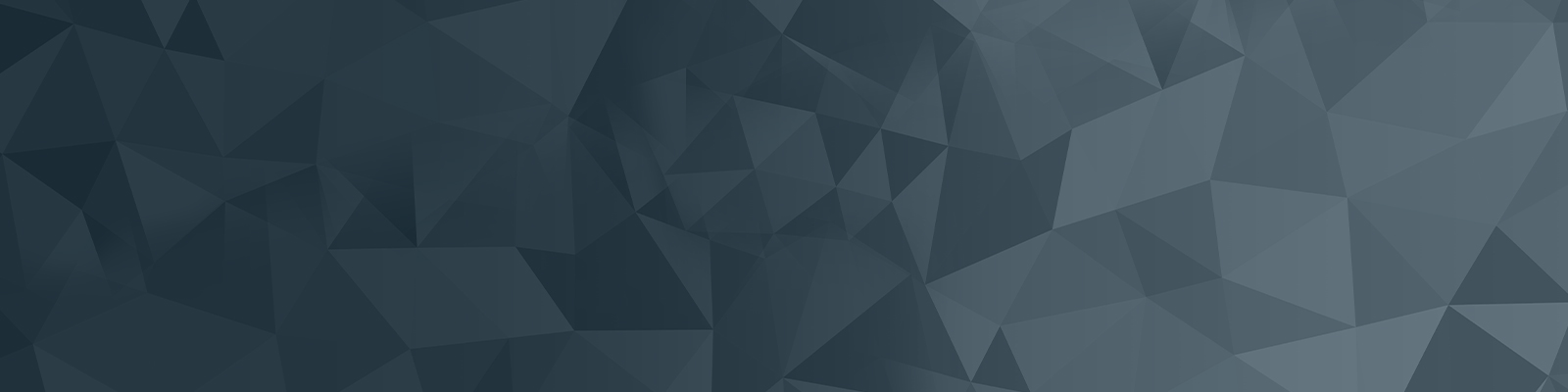
Mobile devices
Mobile devices such as iPads and mobile phones may be provided to you for business purposes. University of Newcastle mobile devices are governed by the Information Technology Conditions of Use Policy.
To find out more about ordering a mobile device, see ordering equipment.
Mobile device resources
The following resources are provided to help you if you have been issued with a University of Newcastle device such as an iPad or iPhone. This information may also be useful if you have a personally owned iOS device, but is provided as a guide only.
Multiple copy apps
Multiple copies of some iOS apps can be purchased through IT Services using the iOS volume purchase form (PDF, 1MB) under the Volume Purchase Plan (VPP). Not all apps are available through the VPP.
Please note:
- a minumum of 10 units must be purchased
- the exact app name, and cost per unit in Australian dollars must be included on the request form. This information is available from the iTunes store
Single copy apps
If you require any additional software for your UoN iPad or iPhone you must purchase the apps at your own expense, and claim approved transactions through Spendvision.
Members of University Council and Senior Executive who have been issued with a University iPad can contact the Service Desk to arrange purchase of apps.
Wireless
eduroam
Citrix
You should ensure you regularly back up (PDF, 290KB) your iPhone or iPad, including all music, apps, data, photos, videos, settings, messages and ringtones. This will ensure that you have a copy if something happens to your device.
| Do | Why | How |
|---|---|---|
| Set up an iTunes account (Apple ID) | An iTunes account is necessary to access updates and download software (even if it is free). | Instructions on Apple web site |
| Update to the latest iOS version for your iPad or iPhone | Get the best results from your iPad with access the latest apps. | Instructions on Apple web site |
| Backup your iPad or iPhone regularly | Keep a copy of your settings and media (including playlists and applications purchased from the App Store) for safekeeping or for transfer to another iPad or iPhone. | Backup your settings to the Apple web site (iTunes) Backup your iTunes library to CD or DVD |
| Secure your iPad or iPhone using a pass code | You are the only person able to use the device. | Instructions on Apple web site |
| Install 'Find My iPhone' | To track your iPad or iPhone if it is lost or stolen. | Instructions on Apple web site Free app |
| Record your device serial number | In case your iPad or iPhone is lost or stolen, or for warranty/support purposes. | Instructions on Apple web site |
| Familiarise yourself with the settings area | Use Settings to personalise apps, set the date and time, turn on wireless access and change other settings such as volume and screen brightness. | Read Chapter 22 of the iPad User Guide (PDF) |
| Don't | Why |
|---|---|
| Use a University credit card to make purchases from the App store or iTunes | Such use is included in the Schedule of Prohibited Purchases in the University's Purchasing Card - Policy and Procedures. |
| Jail-break your iPad or iPhone | This exposes it to malware and malicious software and voids any warranty. We will not support University-owned iPads or iPhones that have been jail-broken. |
The Apple support web site has a wealth of information about using your iPad or iPhone.
Check out the examples below:
Mobile data is a way that users of mobile devices can gain wireless access to the internet. Wi-Fi and mobile data do the same thing - allow you access to the internet anytime, anywhere. The main difference between these methods is cost. When you use data through your phone plan, you can access the same features as you would when connected to Wi-Fi however, it goes through your mobile carrier's network and is subject to the terms of your data plan. Mobile data is costly and once you exceed limits imposed by your carrier, excess charges apply.
Below are some helpful links and statistics to help you to manage data consumption and minimise the University of Newcastle data consumption costs.
Understanding data rates for different activities*
Knowing how much data different activities, like emailing, browsing the internet, and streaming video or audio content use can also help you to keep your data use in check. Some mobile providers also provide tools to help you estimate your data usage.
| Example activity | Data used per hour |
|---|---|
| Online gaming | From 3MB |
| Podcasts | Approx. 60MB |
| Web browsing | Approx. 60MB |
| FaceTime | Approx. 80MB |
| Approx. 80MB | |
| Music Streaming | Up to 150MB |
| Snapchat | Approx. 160MB |
| Facebook Video | Approx. 160MB |
| YouTube | Approx. 300MB |
| Netflix | From 250MB |
| Foxtel Now | From 340MB |
| Stan | From 570MB |
| Losslss Music Streaming (Tidal) | Approx. 640MB |
| Approx. 720MB |
*Information provided by whistleout
Tips to minimise data consumption
Many internet and mobile plans now offer data allowances that you can use on your phone or device to do things like browse the internet, send and receive email, and use other apps, like GPS, twitter and Facebook. Using such services can be useful and convenient, but it can also end up being expensive if you use them too much.
Reduce your data usage
There are also steps you can take to minimise your data usage:
- Whenever possible use Wi-Fi instead of 3G or 4G data services. Set your phone up to automatically connect to Wi-Fi networks that you use frequently (like your home Wi-Fi) and take advantage of free Wi-Fi hotspots
- Don’t use apps or services which use up a lot of data, like downloading or streaming videos or audio, on your mobile unless you are connected to a Wi-Fi network. You can often adjust the settings on your phone so that apps don’t use 3G or 4G data services.
- Turn off apps or features of your phone which automatically use up data. Some phone features, like push notifications, use up data in the background and can be easily turned off
- Manually shut applications you use on your phone to make sure they don’t keep using data in the background. Some apps keep running in the background even after you’ve exited them.
- Turn off WiFi Assist- If you have recently updated your iPhone to iOS 10, the update may automatically make some changes to your settings that have to be manually corrected to reduce data usage. The update turns on Wi-Fi assist that blends mobile data with Wi-Fi when connected to Wi-Fi. Turn it off to reduce mobile data usage through Settings > Mobile Data.
- Download the Telstra 24/7 App to monitor data usage
Please ensure that your device is set up correctly. IT Services can assist with correct set-up of University of Newcastle owned devices.
- For more information on how to minise data consumption, please click here.
- To view guides on how to connect your device to the UON wireless network, click here.
International travel and your mobile device
For more information, click here.
View, track and manage data on your mobile device
For instructions on how to view, track and manage data usage on your mobile device, click here.
Guidelines for personal use
For users of UoN-owned devices, please be aware of the clauses relating to data usage:
Mobile Phones – Purchasing and Use Policy D09 1843P
Clause 7 Authorised Usage
7(h) Use of data services from mobile phones are subject to the University’s Computing and Communications Facilities Conditions of Use Policy
University Computing and Communications Facilities Conditions of Use
Clause 4.1.2. Incidental Personal Use
…Authorised ‘incidental personal use’ of University computing and communications facilities precludes any activity which may:
- Cause disruption to computing and communications services:
- Burden the University with significant costs; and/or
- Impede one’s work or other obligations to the University
‘Incidental personal use’ does not extend to:
- Intentionally downloading, transmitting or storing:
- Unauthorised software
- Computer games
- music files
- Video files
- Photographic files
- Accessing of streaming radio or television stations broadcasting via the internet
Going overseas?
To view Telstra International roaming rates for the University of Newcastle mobile users, click here.
Any other questions?
If you have any questions, log a request with the IT Service Desk through ServiceNow here, or call 17000 (internal) or 4921 7000 (external).
Note: We don't provide support for personally owned devices and can take no responsibility for data loss.
The University of Newcastle acknowledges the traditional custodians of the lands within our footprint areas: Awabakal, Darkinjung, Biripai, Worimi, Wonnarua, and Eora Nations. We also pay respect to the wisdom of our Elders past and present.