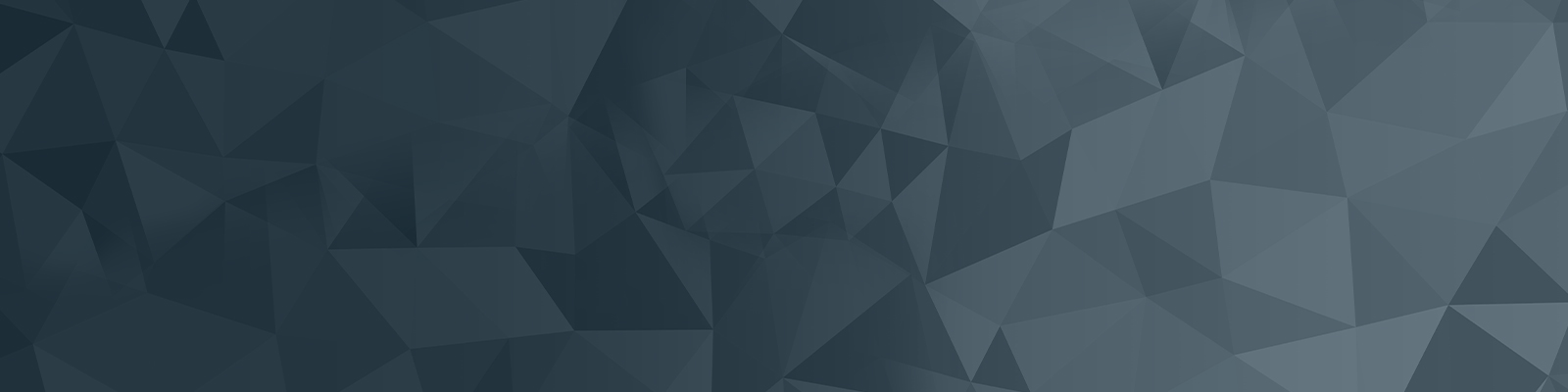
Wireless
If you have a wireless enabled device such as a laptop, tablet or smartphone you can connect to our wireless network within most buildings across our campus, or you can enjoy the sunshine and connect in one of our many outdoor hotspot areas.
Common wireless devices will connect successfully using the following instructions.
- Open the WiFi settings on your device.
- Select the newcastle.edu.au option. Select CONNECT.
- Students: enter your Student-ID and myHub password (eg. c1234567)
Staff: enter your Uni-ID and Internet password (eg. abc123) - Select OK.
- After a few seconds, the status will show as connected.
Now, whenever you are within range of our wireless network, your device will automatically connect.
If you need more help please see the step by step instructions.
Step by step instructions by operating system
- Chrome OS / Google (ServiceNow knowledge article)
Configuring unsupported devices
Users who wish to connect a device to the University wireless network that is NOT supported or documented, may use the following configuration details. These details are provided without any support and the University accepts no responsibility for their use.
| Network Name or SSID | Authentication |
| newcastle.edu.au |
Security type: WPA2 Enterprise Encryption type: AES Use your UNI-ID and password Students: c1234567 and myHub password Staff: abc123 and Internet password |
| eduroam | Security type: WPA2 Enterprise Encryption type: AES Use your username as UNI-ID@newcastle.edu.au and your password Students: c1234567@newcastle.edu.au Staff: abc123@newcastle.edu.au |
Conditions of Use
By connecting to the University's wired or wireless network you are accepting the Information Technology Conditions of Use Policy.
The University of Newcastle acknowledges the traditional custodians of the lands within our footprint areas: Awabakal, Darkinjung, Biripai, Worimi, Wonnarua, and Eora Nations. We also pay respect to the wisdom of our Elders past and present.