Softphone
Click here to find out about our new softphone offering, which brings exciting benefits to your digital work space.
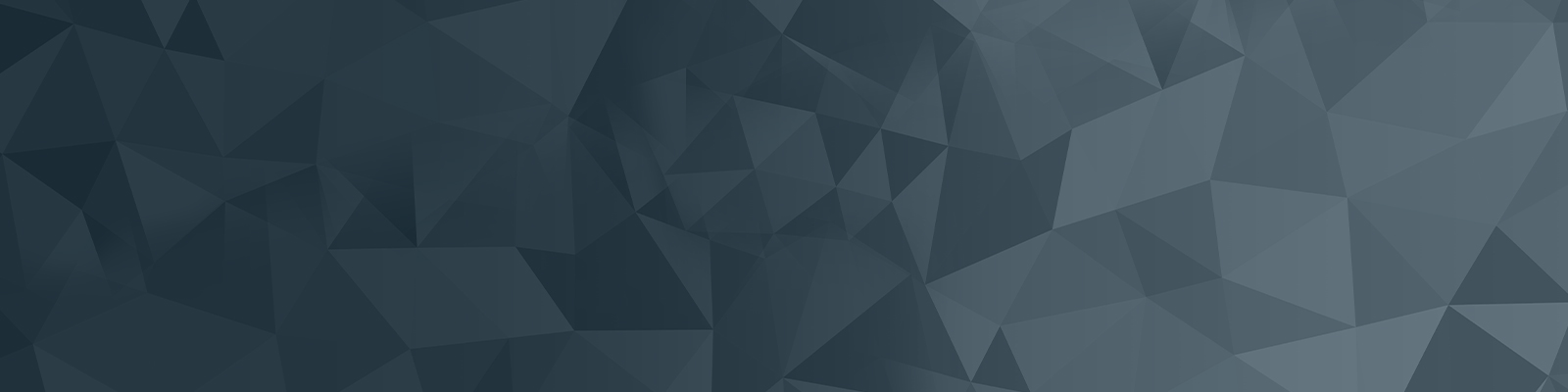
Frequently Asked Questions
1. | What is a softphone? | A softphone replaces the traditional desk phone with a headset connected to your computer, using specific software (Cisco Jabber). |
|---|---|---|
2. | What device does the softphone technology work on? | You can choose to install softphone software on a PC (Windows or Mac), laptop, smartphone or tablet. If you install Cisco Jabber on your smartphone, others will be able to contact you by dialling your extension number when you are away from your desk. |
3. | What locations will the softphone work? | PC/Laptop: any PC or MAC which is connected to the UON network. Mobile/Smartphone/Tablet: Any Campus Wi-Fi connected areas. When you move off the University Wi-Fi network, the call will attempt to connect to your mobile data connection. Please check costs with your service provider as the University will not reimburse data use costs. |
4. | Can I stop the smartphone app using my mobile data? | Yes. Instructions on disabling mobile data are included in the install instructions. Please click here for more information. |
5. | Who pays for mobile data if I install the softphone app on my mobile? | Personal Device – at your own expense. UON supplied device – calls made/received will incur data charges. Note: Voice calls will use approx. 10Mb of data per minute of talk. |
6. | Do I have to install softphone on my smartphone / mobile? | No. Installing on your smartphone is optional and provides you with the ability to communicate when away from your desk. |
7. | Where can I find out more information on using my softphone (eg directory look-up, call forwarding)? | Links to Quick Start Guides are available using the links listed below. Additional knowledge articles on Cisco Jabber in the IT Service Portal, eg how to best set up sounds on your computer, transfer calls etc. You can locate these articles by using the Search option at the top right corner of the ServiceNow screen. For example, search “jabber sounds” for the best way of setting up sounds on your computer. |
8. | How do I retrieve voicemail? | From the Jabber desktop client, select Voice Messages and then hit the Play button. Voice Messages are also delivered to your inbox as audio files, simply click on the attachment to play through your default application. |
9. | Can I use my own headset? | Jabra headsets, purchased via University of Newcastle's stationery supplier, are the supported headset and recommended by IT Services. However, if you have an existing non-Jabra headset you are free to use it. |
10. | Will Emergency phones and meeting room handsets be impacted? | No. Emergency phones and meeting room handsets will be maintained. |
11. | What do I do if my headset breaks? | A support and warranty arrangement is in place for the headsets purchased through the UON stationery supplier, so please contact them if you have any difficulties. |
12. | On my current phone I am able to answer multiple lines. Am I still able to do this with a softphone? | Unfortunately, you cannot as softphone doesn’t support this feature. You can still install softphone in parallel to your desk phone to take advantage of its other features, such as click to dial and chat, etc. |
13. | My phone is currently in a “hunt group” where multiple phones in my area all ring when a certain number is dialled. Am I able to remain in a hunt group with softphone? | Yes you are. |
14. | I’m a personal or executive assistant for a head of school, Director, PVC or DVC – should I use a softphone? | Yes you can use a softphone at the same time as your desk phone but it doesn’t have the same button functionality for ease of answering multiple lines. The softphone does give you flexibility of answering calls when away from your desk. Use both and have the best of both worlds. |
15. | I often need to put my phone on speaker – am I able to do this with Softphone? | We recommend the Jabra Speak 510 Conference phone for those staff with their own office or for use in a meeting room where they place the caller on speaker. This is possible to do this without additional equipment however; the quality of the call is limited to the quality of the speaker/microphone in your computer. |
16. | I am in a call centre – can I use softphone? | We recommend that you remain with your current solution (IP Communicator client and/or desk phone) |
| 17. | I’m hiring new staff, what’s the process on ordering a softphone? | You should request one before your new staff arrive, but after they have accepted their IT Terms & conditions, to ensure the softphone profile is created in time for the commencement of your new employee. Please click here for an ordering guide. |
The University of Newcastle acknowledges the traditional custodians of the lands within our footprint areas: Awabakal, Darkinjung, Biripai, Worimi, Wonnarua, and Eora Nations. We also pay respect to the wisdom of our Elders past and present.