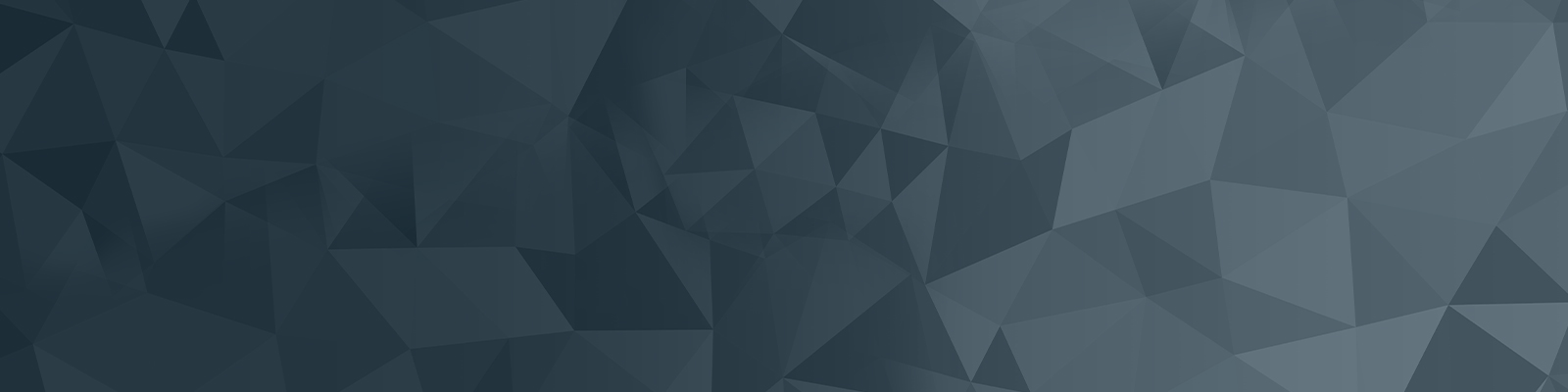
Your guide to publishing on the University website
Part 11: Cloning assets
Squiz Matrix 6 Basics: Cloning assets 04:34
Learn how to clone assets using the drag and drop feature in Squiz Matrix 6.
Skip to:
- Cloning an asset: 2min 35sec
Video summary
Cloning an asset is similar to the process to move and asset.
Cloning assets is as simple as clicking on the asset, dragging it to the new location, and dropping (unclicking). Use the blue indicators to guide you as to where the asset where be dropped.
- Blue dotted line: indicates the asset will be moved between items
- Solid blue line: indicates the asset will be moved into another
When dropping the asset into the new location, select the 'clone here' option.
A window will display, where you have the option to give the asset a new name. To do so, select the checkbox that says 'change the name of the cloned assets', type in the new name and click 'next'.
These videos were created to support the web publishing community with the transition to Squiz Matrix 6, and so contain depictions of the Squiz Matrix 5 interface, which is no longer used.
The University of Newcastle acknowledges the traditional custodians of the lands within our footprint areas: Awabakal, Darkinjung, Biripai, Worimi, Wonnarua, and Eora Nations. We also pay respect to the wisdom of our Elders past and present.