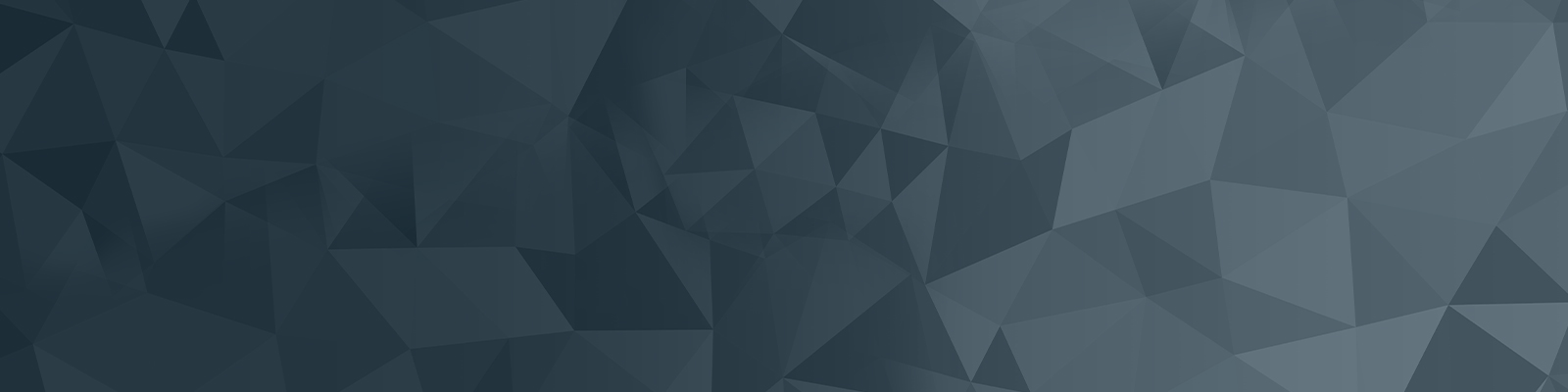
Your guide to publishing on the University website
Part 8: Acquiring locks
Squiz Matrix 6 Basics: Acquiring locks 04:11
Learn about acquiring and releasing locks in Squiz Matrix 6.
Skip to:
- Acquiring locks: 58sec
- Releasing locks (pulldown option): 3min 3sec
- Release locks (my account option): 3min 30sec
Video summary
You can view an asset without acquiring locks. To acquire locks, click the edit button, located in the top-right corner of the interface. If another editor already has the locks for an asset the edit button wont display. Instead, a button with an arrow will appear. On clicking it will reveal the staff numberplate of the editor who has the locks, and when the locks will expire.
The lock countdown timer is set at 10mins and begins once the editor is no longer editing the asset. Be sure to save your updates, as the timeout will not save any edits.
It is important to note that you do not automatically release locks when switching to a different asset.
Locks can be released in two ways:
- Click the ‘release locks now’ button on the lock’s pulldown menu (next to the save button), or
- Click on ‘my account’ and then ‘release locks'
These videos were created to support the web publishing community with the transition to Squiz Matrix 6, and so contain depictions of the Squiz Matrix 5 interface, which is no longer used.
The University of Newcastle acknowledges the traditional custodians of the lands within our footprint areas: Awabakal, Darkinjung, Biripai, Worimi, Wonnarua, and Eora Nations. We also pay respect to the wisdom of our Elders past and present.