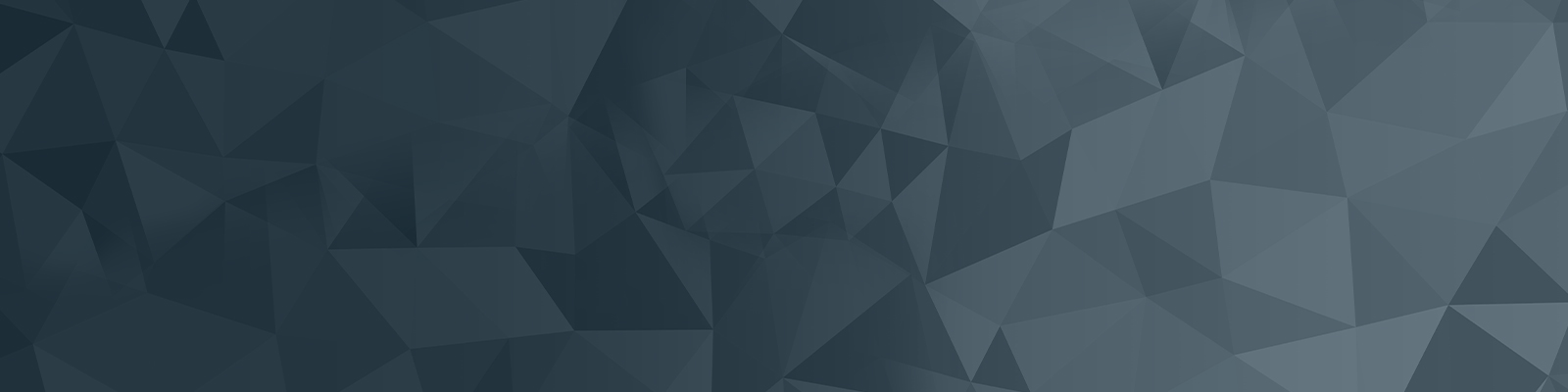
Your guide to publishing on the University website
Part 3: Screen selections
Squiz Matrix 6 Basics: Screen selections 02:24
Part three covers screen selections, and how to view various options available to an asset.
Skip to:
- Matrix 6 interface: 27sec
- Screen navigation: 45sec
- Screen sizes:1min 16sec
- Lesser used options: 1min 40sec
Video summary
You can right-click on any asset and select the screens. You will see a several options in addition to viewing asset screens, such as settings, preview, and the ability to move assets.
However, there is still a similar screen navigation to Squiz Matrix 5, and these can be selected across the top of the interface.
Depending on your screen size, you can click the 3 dots icon to view any additional screen options. To the right of this icon is another clickable option that reveals some lesser used options that still might be useful, depending on your editing needs.
These videos were created to support the web publishing community with the transition to Squiz Matrix 6, and so contain depictions of the Squiz Matrix 5 interface, which is no longer used.
The University of Newcastle acknowledges the traditional custodians of the lands within our footprint areas: Awabakal, Darkinjung, Biripai, Worimi, Wonnarua, and Eora Nations. We also pay respect to the wisdom of our Elders past and present.