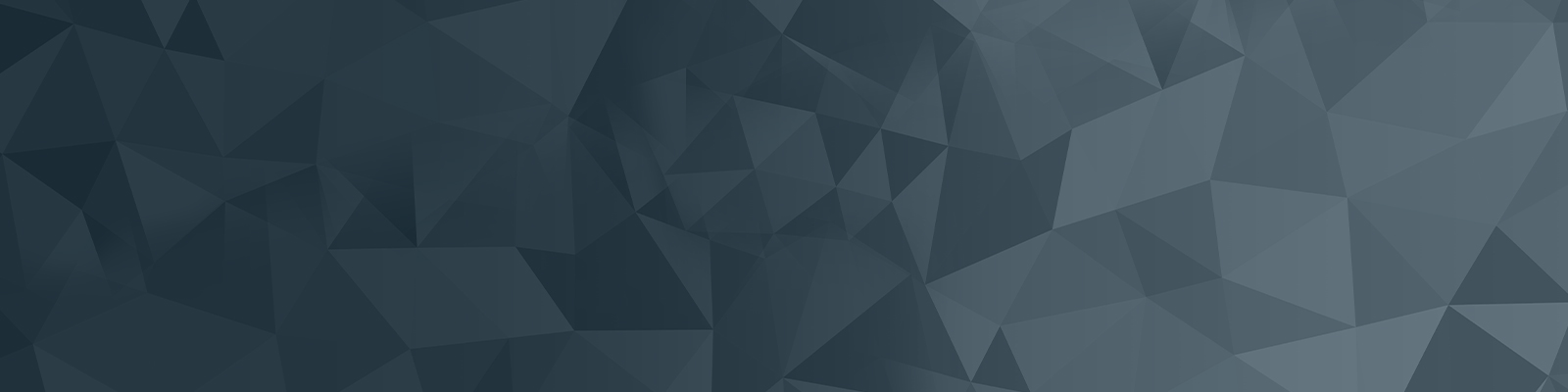
Your guide to publishing on the University website
Part 9: Creating new assets
Squiz Matrix 6 Basics: Creating new assets 08:20
Learn how to create assets via the 'new' button or right-clicking in the asset tree in Squiz Matrix 6.
Skip to:
- Using the 'new' button: 2min 03sec
- Using the asset tree: 5min 45sec
- Restricted environments: 7min 20sec
Video summary
There are a few different ways you can create a new page using the Squiz Matrix 6 interface.
- The 'new' button: is located in the top-left of the screen. On click you can select the asset type (e.g. page > standard page), and then select where you want to create the page via the asset tree. The blue dotted line is a useful feature to indicate where your page will be created.
- Right-click in the asset tree: where you want the page to be located, select 'create new > pages > standard page'.
All pages must have a page name, and then select whether the page appears on the navigation menu.
- For the new page to appear in the menu, select 'menu link'
- To hide the new page from the menu, select 'hidden link'
To begin editing the page, click the 'edit' button that appears in the 'asset created successfully' window.
Follow this process to create any new assets, including documents such as PDFs or images.
These videos were created to support the web publishing community with the transition to Squiz Matrix 6, and so contain depictions of the Squiz Matrix 5 interface, which is no longer used.
The University of Newcastle acknowledges the traditional custodians of the lands within our footprint areas: Awabakal, Darkinjung, Biripai, Worimi, Wonnarua, and Eora Nations. We also pay respect to the wisdom of our Elders past and present.