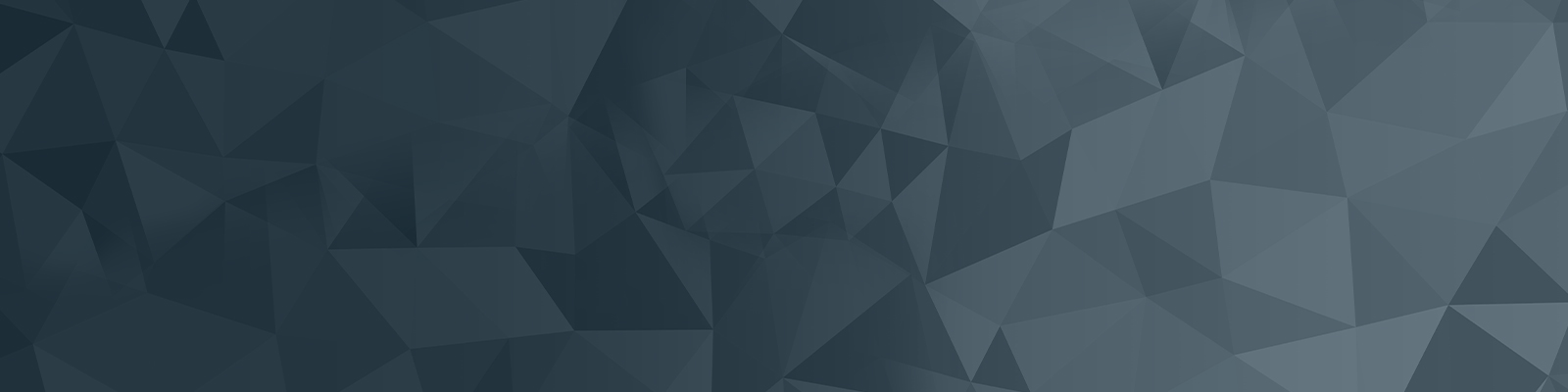
Your guide to publishing on the University website
Part 13: Previewing
Squiz Matrix 6 Basics: Previewing 07:54
Learn how to preview content in Squiz Matrix 6.
Skip to:
- The preview button: 0min 35sec
- Preview features: 5min 11sec
- Preview settings: 6min 26sec
Video summary
There are a few different methods to preview content.
To preview content on a page you are editing, click the eye icon located in the top-centre of the interface. This will provide a snapshot of the page content within the Squiz Matrix 6 interface. Return to editing by clicking 'content' link. Note the UoN Squiz Matrix 6 interface does not have the pencil icon present in the tutorial video.
- Previewing devices: click the drop-down to the right of the interface that displays a laptop and mobile icon. Select a device to see how the content will look at various screen sizes.
- Preview in a new window: There are two ways to do this
- Click the icon to the left of the device preview. It looks like a page with an eye in it
- Right-click the asset in the asset tree and select preview > in new window
The view changes that have been made, click the 'preview settings' icon to the right of the screen, which is an eye icon with a cog. Select the preview option, and then click 'update preview'.
- Standard version: the current version you are editing (the draft copy)
- Cached version: can view a cached version of the site if Matrix has a copy. This could be different to the standard and published version.
- Published version: what the public see
- Compare draft to public: will highlight the differences between the standard and published versions
These videos were created to support the web publishing community with the transition to Squiz Matrix 6, and so contain depictions of the Squiz Matrix 5 interface, which is no longer used.
The University of Newcastle acknowledges the traditional custodians of the lands within our footprint areas: Awabakal, Darkinjung, Biripai, Worimi, Wonnarua, and Eora Nations. We also pay respect to the wisdom of our Elders past and present.