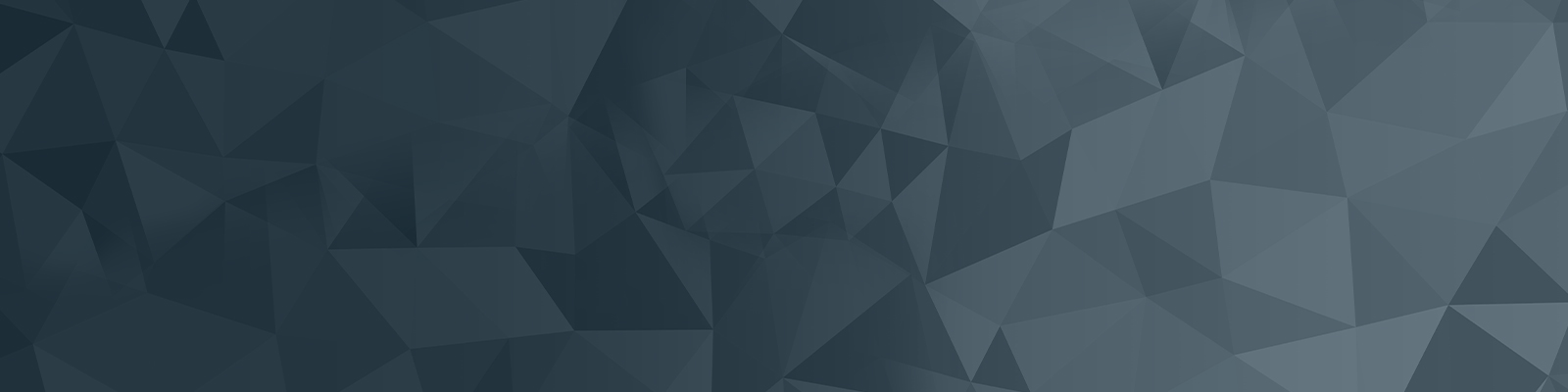
Video for teaching staff
Zoom
Zoom is the primary software used to capture in class and online teaching. There are some quick-start videos to get you set up so you can focus on teaching, not troubleshooting. Check for Zoom Controlled Teaching Workspaces here.
For more self-directed learning and digital skills resources, visit Learn Online - where you can access Microsoft365, Zoom, and university-specific learning to boost your digital skills.
Panopto
Panopto is the University's video management system. Recording software is available via the web app and software centre to create instructional resources. We recommend making use of the Panopto platform to record engaging video for your course content. LDTI have some resources to assist you in preparing for video recording:
 |
Benefits of Panopto
- Enhanced Student Experience: Students can view and download all recorded video streams, add notes and bookmarks that are timestamped contextually to the video and use Panopto's intelligent search to pinpoint essential moments in the videos.
- LMS Integration: Content created by or uploaded to the Panopto course site will be automatically published to the relevant Course Site(s) in Canvas for students to access. Video content can be embedded inline with course materials or be made available as a playlist for students to watch.
- Searchable: Panopto automatically indexes all the recordings so that students can find and fast-forward to specific words or phrases in the lecture or navigate to crucial moments via an automatically generated table of contents. Ensure the captions have been turned on in the recording to enable this feature.
Automatic Captioning
Automatic speech recognition (ASR) will be enabled in Panopto. When content is recorded in Panopto ASR will result in captions automatically being available for the viewer. Captions can improve the effectiveness of video and provide the viewer with options based on their preferences and learning styles when viewing video content. Please note that captions are not 100% accurate. You can review and edit automatic captions in Panopto for accuracy. Below are Panopto support articles for using Captioning:
- Best pratice for captioning
- How to use multiple language ASR captioning
- How to edit or delete captions
- How to change caption style and language while viewing
- Video Captioning FAQs
Panopto Content Retention
As a result of changes to the Panopto licensing model, and to assist staff to comply with Clause (15) of the Lecture Recording 'All in' Policy, there is a content retention policy.
What is the Panopto content lifecycle? Content accessed via your Canvas course site Panopto link will be available for a period of 12 months after the creation date. For now, this only impacts content in Course folders and not content in your "My Folder" (personal folder) or in school folders.
What if I wish to retain Course Panopto content? Staff wishing to retain content created in a course folder should consider moving the content to a school or "My Folder" (personal folder). Please only relocate content that is up to date and intended for use in Teaching and Learning. If you require any assistance, please contact LTS@newcastle.edu.au for support.
Download Panopto Software
The Panopto Recorder software is available to be installed on your University desktop computer or laptop from the Software Center. You can access Panopto recording direct via the website interface as well.
Alternatively, you can simply log a request via the IT Service Portal.
Panopto Mobile App*
Panopto Help Guides
Create | ShareViewResources
|
Copyright
Copyright is a collection of rights intended to provide copyright owners with protection for their own material while allowing others to access it for legitimate public good.
Are you aware of your obligations in regards to copyright?
Access the Library’s Copyright Information.
Can't find what you're looking for?
Contact the Learning Technology Support team during business hours, on +61 2 405 58999 or email LTS@newcastle.edu.au
The University of Newcastle acknowledges the traditional custodians of the lands within our footprint areas: Awabakal, Darkinjung, Biripai, Worimi, Wonnarua, and Eora Nations. We also pay respect to the wisdom of our Elders past and present.