The following outlines the steps to getting a Commons item from Canvas Commons into your course.
What is Commons?
Commons is an object repository attached to Canvas that allows for sharing of resources to use within your course. You can search Commons for items that you may be interested in and pull the content into your teaching course. Once in your course you can contextualise the item to suit your course.
How do I get an item from Commons into my Course?
- Access Commons from the Global Navigation menu in Canvas. You can then use the search bar to search for an item or scroll through the list to see what's available. In the below screenshots accessing the Guide to Using Portfolium will be our example of an item you can pull into your Course.

- Click on the item you wish to import and then you will see the 'Import/Download' button.
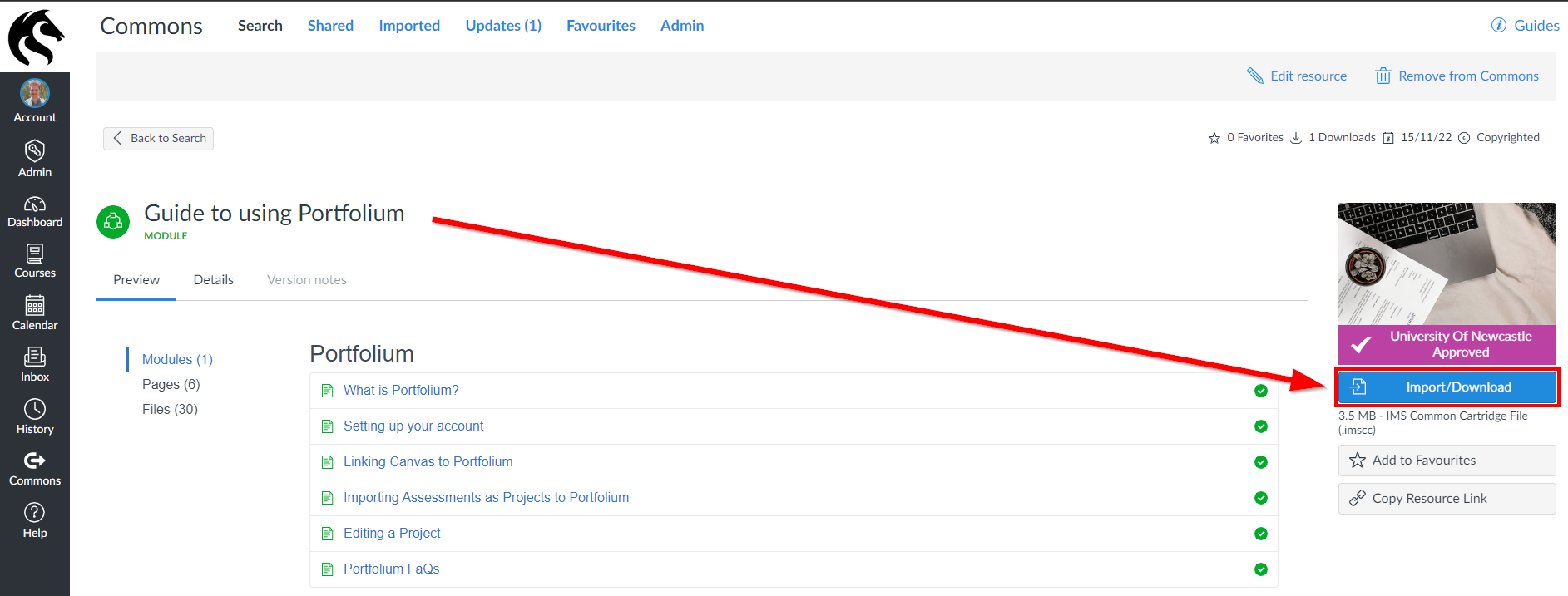
- You can then select the course you wish to import the content to. Please note the item will be published in Canvas when imported into your course by default.

The University of Newcastle acknowledges the traditional custodians of the lands within our footprint areas: Awabakal, Darkinjung, Biripai, Worimi, Wonnarua, and Eora Nations. We also pay respect to the wisdom of our Elders past and present.
