
Resources
Academic Learning Support
Supporting your study wherever you need us
No matter which campus you attend or if you study remotely, you can access support to help with your studies.
The University has a range of resources that can help you with general study skills and exam tips, as well as those that can help with course and subject-specific issues.
If you learn more effectively by interacting with people, there are also opportunities to speak directly to academic support services and receive one-on-one assistance online.
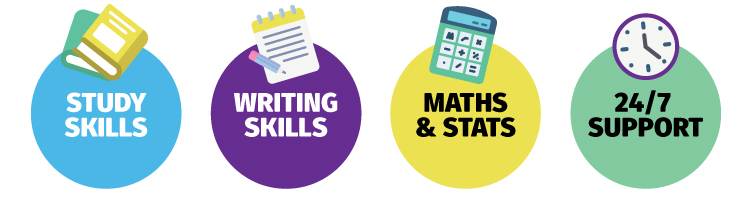
Online Resources
Our team of Learning Advisors have created a suite of online learning resources covering a wide range of areas:
- Study Skills including exam prep, word skills, study planners, etc.
- Taking control of your assignments
- Writing skills
- English Language skills
- Maths and Stats skills
- Graduate resources
- Guides for Enabling Pathways students
Library
More than just buildings full of books, many of the University’s library resources are also available online, including eJournals, eBooks, as well as a variety of databases and course readings.
The library also offers classes and workshops – both in person and online – as well as virtual tours of the physical libraries themselves, so that you are well acquainted with the facilities in advance.
Online PASS
Online PASS Interactive Sessions are the same as on-campus PASS sessions, just online, making some courses accessible to students who study off-campus and students who find it difficult to fit on-campus sessions into their schedule.
NUPrep Bridging and Refresher courses
The NUPrep courses are designed to support you in your future and current studies regardless of your previous level of education. Courses are free for all current students at the University of Newcastle. There are a suite of open online courses that can be done anywhere, anytime at your pace.
e-Learning Courses
The e-Learning courses below are free for University of Newcastle students and staff.

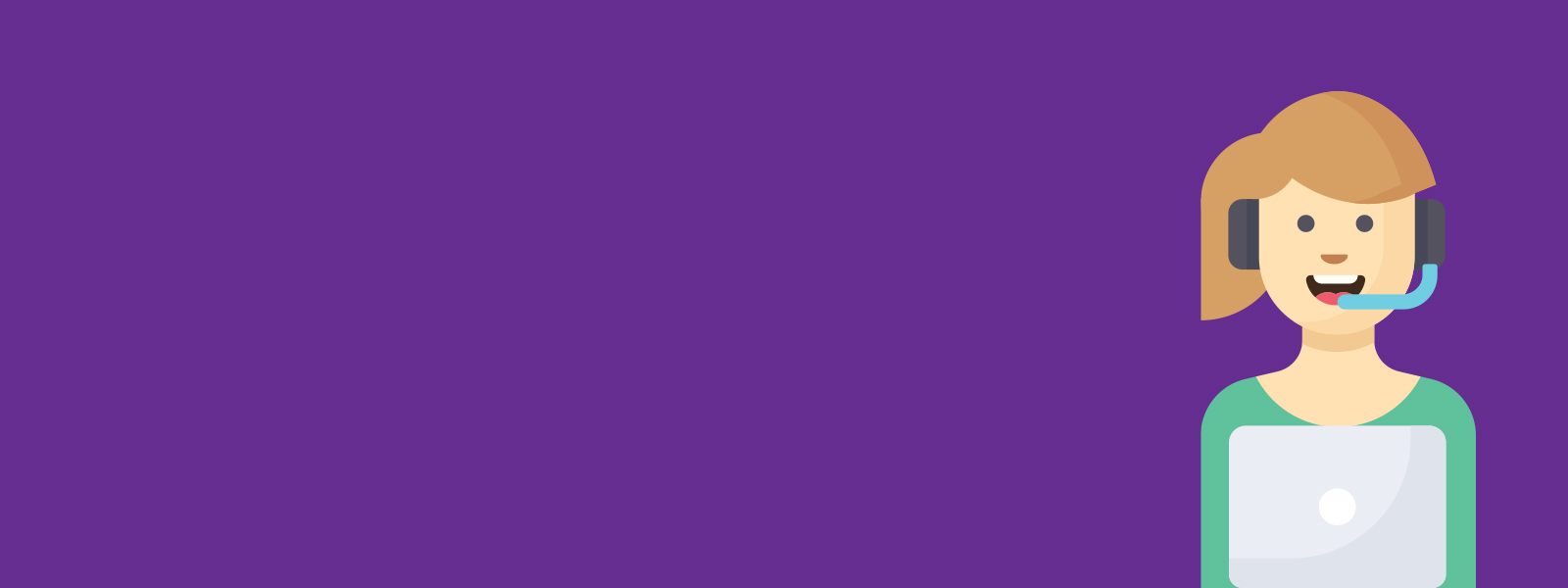
More online support services
Indicating the source of information or ideas cited or discussed in your work, as well as giving the location of quotes, is a crucial aspect of assessments.
So understanding and being able to accurately reference is a skill you need to master. But with a variety of referencing styles used, it’s can be a variety of skills.
The University has resources to help you better understand referencing, while the Library offers more in-depth information about referencing, including style guides.
Whether you need a quiet place to focus and hit the books, or are looking for a room where you can have a lively discussion for a group assignment, our campuses have a variety of spaces for your study requirements – whatever the time of day or night.
Rooms
The libraries have silent, quiet and group study rooms available, with different levels of noise and interaction allowed in each.
Secret Spaces in the University of Newcastle Library
After hours
Areas of the libraries at Callaghan and Central Coast, as well as parts of NeW Space, are accessible 24 hours a day, offering group study facilities, as well as places to prepare food and drink.
You can access these areas by simply swiping your student card.
To access other buildings outside the University’s hours of 7am and 9pm weekdays, or on weekends, you will need to apply by filling in the after-hours access notification form.
Between course readers, text books, the vast resources available through the Library, and the infinite amount of knowledge available on the internet, finding relevant, helpful sources for your specific area of study can be a challenge.
In fact, learning to be an effective researcher is a skill of its own, and one that you will need to learn during your time at uni.
The University offers resources to not only find the right material but improve your research skills as a whole.
If you have missed part of your lecture, or want to listen to one you attended again, most lectures are recorded using Panopto.
 Panopto is easy to use technology for the review of recorded course and lecture video content.
Panopto is easy to use technology for the review of recorded course and lecture video content.
Classrooms on campus are already equipped with lecture capture technology and include a 'Busylight' to let you know when your class is being captured.
Benefits of Panopto
- Automated: To support the University's Lecture Recording 'All-in' Policy (updated Jan 2019), all of your timetabled 'Lectures' will be recorded in equipped classrooms.
- Versatile: All projected content in the classroom can be captured. Captures are processed into an interactive web format as well as audio and video podcasts that can be watched on any device.
- Integrated: Content is published to your Canvas course site(s) as part of your course materials.
- Searchable: Content is automatically indexed so that you can find and fast-forward to words that are mentioned in the lecture, displayed on-screen, or that appear anywhere else in the video.
Accessing Panopto
A link will be available on your Canvas course menu - titled "Panopto". This link provides you with access to all of the course captures.
If you cannot see the link on the course menu, or you are having trouble finding the recordings, please check with your Course Coordinator in the first instance to inquire whether lectures are available or if they are being captured for your course.
Panopto Mobile App
The Panopto Mobile application allows you to stream or download your course and lecture video content to your mobile devices.
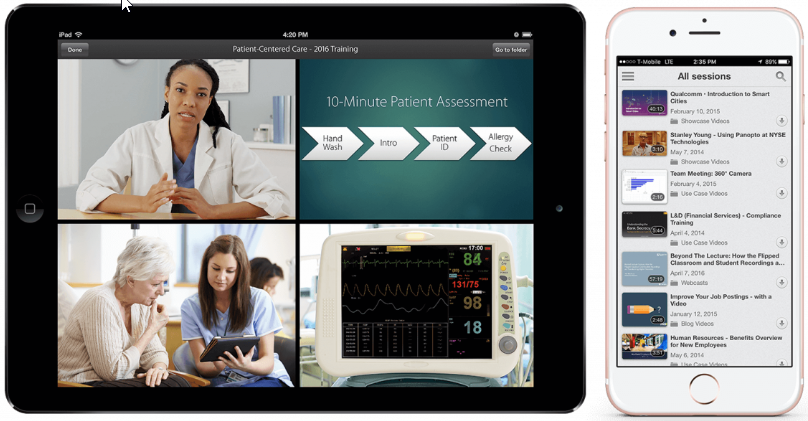
Download the Panopto Mobile App for your mobile device:
Frequently Asked Questions
Panopto Guides
What devices can I use to view captures?
The short answer is that any device that has access to the internet and has a web browser can be used to view captures.
Do I need to be connected to the Internet to view captures?
Yes and No. If you wish to use Panopto's features such as: notes, bookmarks and discussions you will require an Internet connection.
If you want to download captures to view offline you can do so by subscribing to RSS feeds or directly downloading the capture from Panopto. Please contact your Lecturer or Course Coordinator in the first instance if you are unable to download captures as they may have disabled this feature
Why are parts of the capture missing?
There are a couple of reasons as to why some of the capture may be missing:
- The content has been edited by the Lecturer or Course Coordinator
- Content has been removed to adhere to copyright
- Your Lecturer may have requested that the capture not take place
Please contact your Lecturer or Course Coordinator in the first instance to discuss what has happened to the capture
When will a capture become available in Canvas?
Captures will become available anywhere between 3 and 24 hours after the end of your lecture. Your Course Coordinator can decide to delay the release of captures until a specific date or time.
Please contact your Lecturer or Course Coordinator in the first instance to discuss when the capture will be available
Canvas
Canvas is your Learning Management System (LMS). This is where you will view the content for the courses you are enrolled in, submit assignments, and interact with your teachers and other students. If you are brand new to Canvas, or need a refresher, this information will help you with some of the basics.
Getting Started with Canvas
How do I log in?
The direct URL for Canvas is https://canvas.newcastle.edu.au/ . If you aren’t logged in using single sign-on, use your student number and password to log in. You may also access Canvas by logging into myUni and clicking on the Canvas icon/tile.
Navigating Canvas
You can find your way around Canvas using the Global Navigation Menu. The courses that you are currently enrolled in will appear in your Dashboard once the site has been published.
Set up Notifications
To set up your notifications, select ‘Account’ from the Global Navigation menu and go to ‘Notifications’. For more information see How do I manage my Canvas notifications?
Is there an app?
The Canvas Student app is available from the Google Play and Apple App store and is free to download. How do I log in to the Canvas Student app? Please note: If you are required to complete quizzes, exams, or submit assignments using Canvas, we recommend that you use the web browser version of Canvas, rather than the app.
My Course requires me to ‘Mark as done’. What does this mean?
Some course sites require you to go through the content and select the ‘mark as done’ button before you move on. This is designed to ensure that you have viewed all the content before taking any quizzes or completing assignments. How do I mark a page as done for a module requirement? Please note: if you are using an iPad or iPhone, you will need to select the three vertical dots in the top right corner of the screen to see the 'mark as done' option.
Assignments
How to Submit an assignment?
You can submit your assignments using the ‘Assignments’ section of the Canvas site for your course. How do I submit an assignment using Canvas?
How do I find my Grades and Feedback?
The navigation menu of your course sites will have a ‘Grades’ link where you can review grades and feedback once you Course Coordinator has released grades and feedback. Final Grades for a course will always be released through myHub at Full Graded date.
Video Assignments
There are two different methods for video assignments using Panopto in Canvas. You can either upload a prerecorded video or record a video using Panopto directly. The following videos provide a step-by-step process for each method.
Uploading using Panopto
Recording using Panopto
Mandatory Modules
All students at UON are required to successfully complete three compulsory online modules and these are located within Canvas. When logged into Canvas these should appear on your Dashboard, though if they are not visible there, you can find them via the ‘Courses’ tab and clicking ‘All Courses’.
Be sure to complete all quizzes within each module (some have multiple) with a score of 100% to successfully complete the modules and ensure a hold is not placed on your account. More information and FAQs relating to Mandatory Modules can be found here.
Need More Help?
Canvas provides a detailed Student Guide via the Canvas Community, that covers all aspects of Canvas.
ASKUON offers troubleshooting guides. Use the search to find answers to Canvas-related questions.
If you're still having trouble, here’s how to get help with Canvas.
The University of Newcastle acknowledges the traditional custodians of the lands within our footprint areas: Awabakal, Darkinjung, Biripai, Worimi, Wonnarua, and Eora Nations. We also pay respect to the wisdom of our Elders past and present.