Using Padlet in Canvas
The following steps you through how to start using Padlet in Canvas. Padlet is now integrated into Canvas instance. You can now create your own Padlet account directly through Canvas. This will happen on first authentication.
- Navigate to Modules in Canvas. Click the plus icon.

- Select External tool from the drop-down menu > Padlet > Add. You will be authenticated and can make a Padlet from here or open the Padlet Dashboard from a browser. For help creating your Padlet see the Padlet Help guide.

- Once you have made and selected your Padlet, click Add item and Padlet link will be added to the module.

Padlet can also be used for an Assessment
- In the settings for the assignment, under submission type, choose External tool and click Find.
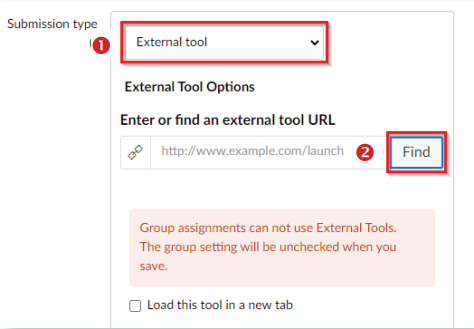
- Choose Padlet and then click Select. By default the 'Load in a new tab' setting will not be enabled. If this is left unticked the Padlet activity will load in the Canvas environment within the activity.
Rolling over your Padlet
You can roll over your Padlet to a new teaching term.
- Head into the Padlet activity you wish to roll over and click on the remake button
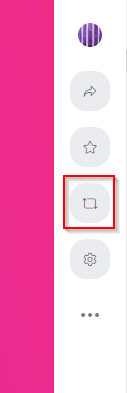
- You will then have options for what you want to copy, the title and description. Fill that out and click submit.
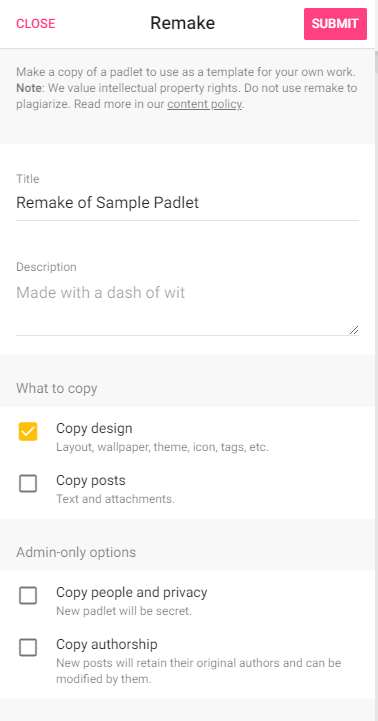
Need more help with Padlet or Canvas? Find out more at Padlet or contact Learning Technologies Support.
The University of Newcastle acknowledges the traditional custodians of the lands within our footprint areas: Awabakal, Darkinjung, Biripai, Worimi, Wonnarua, and Eora Nations. We also pay respect to the wisdom of our Elders past and present.
