How to enrol staff into your Canvas course site
Only users with the role of Course Coordinator, or Manager can modify course availability. To see the associated privileges with each role please see our Canvas Roles and Privileges information. You have the ability to add staff to your course while the course is active. Once the course goes into a read only state, you will not be able to add staff and will need to contact LTS@newcastle.edu.au.
- Log into Canvas.
- Access your course (from the Canvas Dashboard or Courses Area).
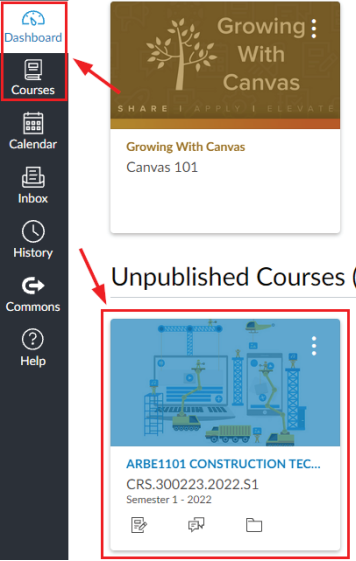
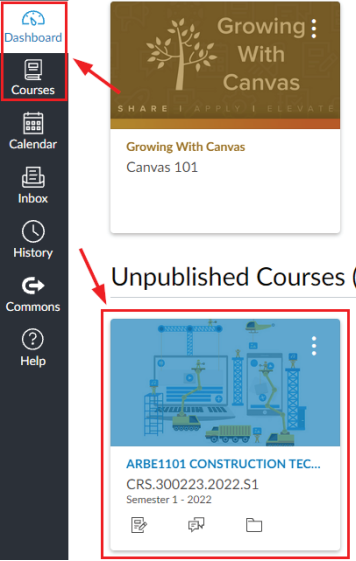
- Click the Manage Staff link in the left hand side navigation menu in your Canvas course.

- You will see the list of staff currently in your course and the role associated with them. You can then click 'Add Staff' to add additional staff to your Canvas site.

- Type in the users numberplate (ABC1234) to search for staff and select the role you wish to add them as.
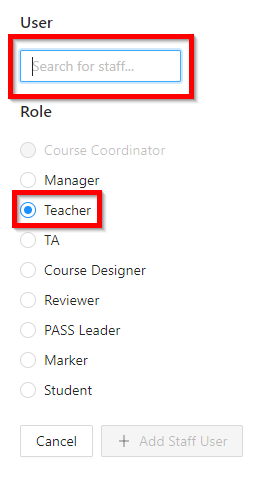
- Once you have selected the person and the role you can click + Add Staff User button. The staff member will now be enrolled in the course with the permissions associated with the role.
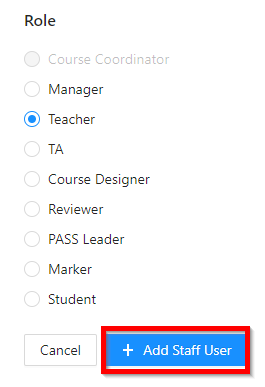
Need Help? Please reach out to the Learning Technology Support team.
The University of Newcastle acknowledges the traditional custodians of the lands within our footprint areas: Awabakal, Darkinjung, Biripai, Worimi, Wonnarua, and Eora Nations. We also pay respect to the wisdom of our Elders past and present.
