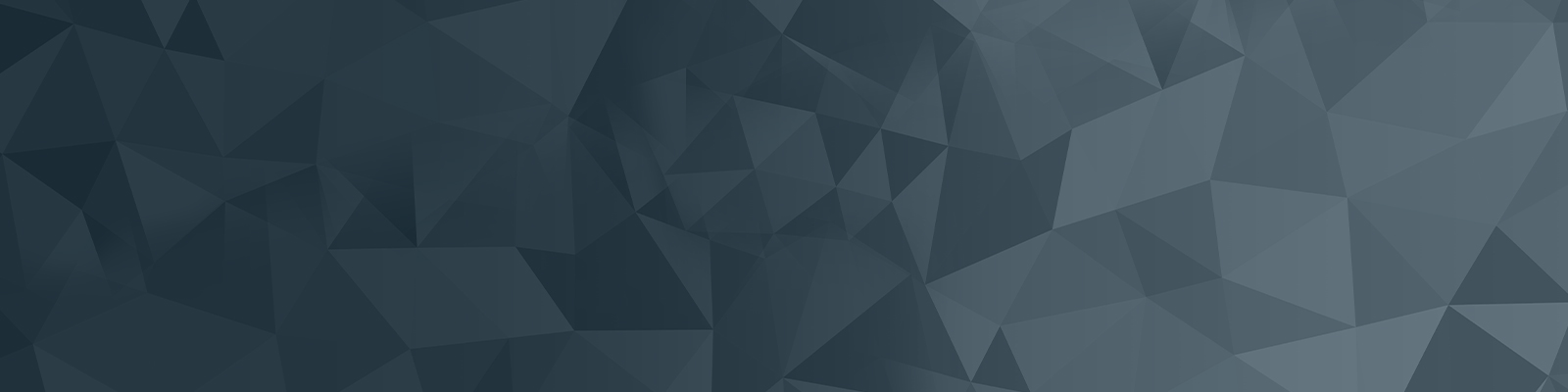
Your guide to publishing on the University website
Index listing items
An index listing is a concise way to preview the content of several pages in a list. This also allows users to click through to the pages to find out more information.
Quick checklist
- Add a new index listing item component for each link
- Thumbnail image is square
Add component
1. Navigate to the standard page you wish this content to live on or create a new standard page.
2. Right click on your standard page in the asset tree and select content.
3. Once on the content screen, select the plus icon:
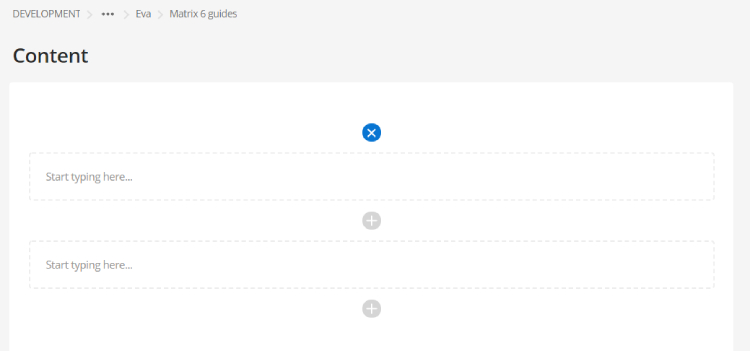
4. In the pop up search for “Index Listing Item” and select the corresponding component.
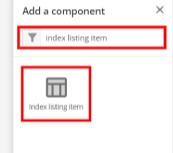
5. Enter the following fields:
- Title for the index listing
- Asset ID of the page you want to link to
- Insert a square (pre-uploaded, 1000px x 1000px) thumbnail image using the Select button, and a Concise written summary of the content on the standard page
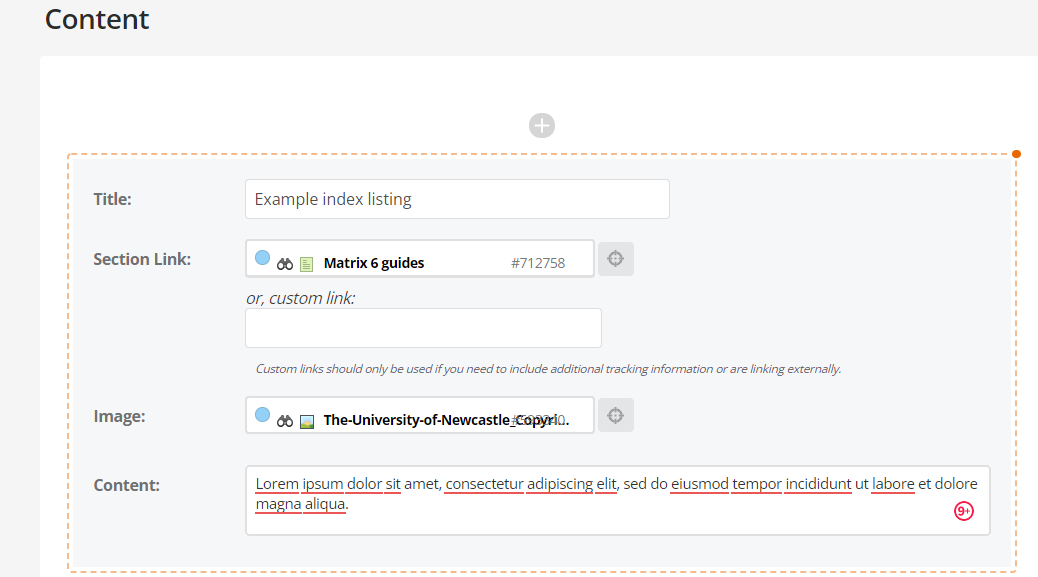
6. Save and preview the listing. Your preview should look like this:

7. Repeat steps 3-6 for every item in your list. A full list will look like this:
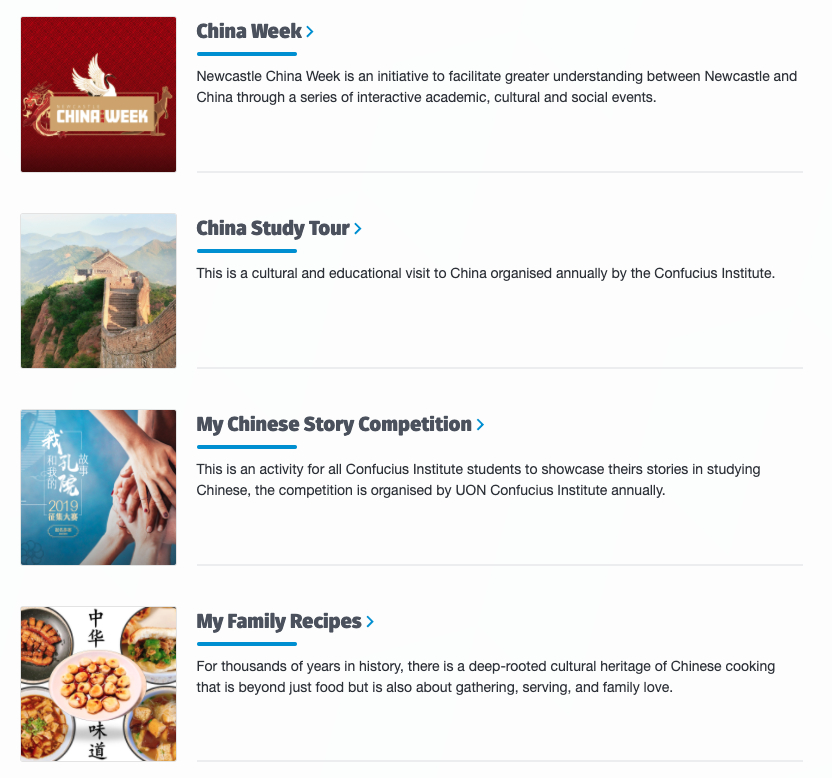
The University of Newcastle acknowledges the traditional custodians of the lands within our footprint areas: Awabakal, Darkinjung, Biripai, Worimi, Wonnarua, and Eora Nations. We also pay respect to the wisdom of our Elders past and present.