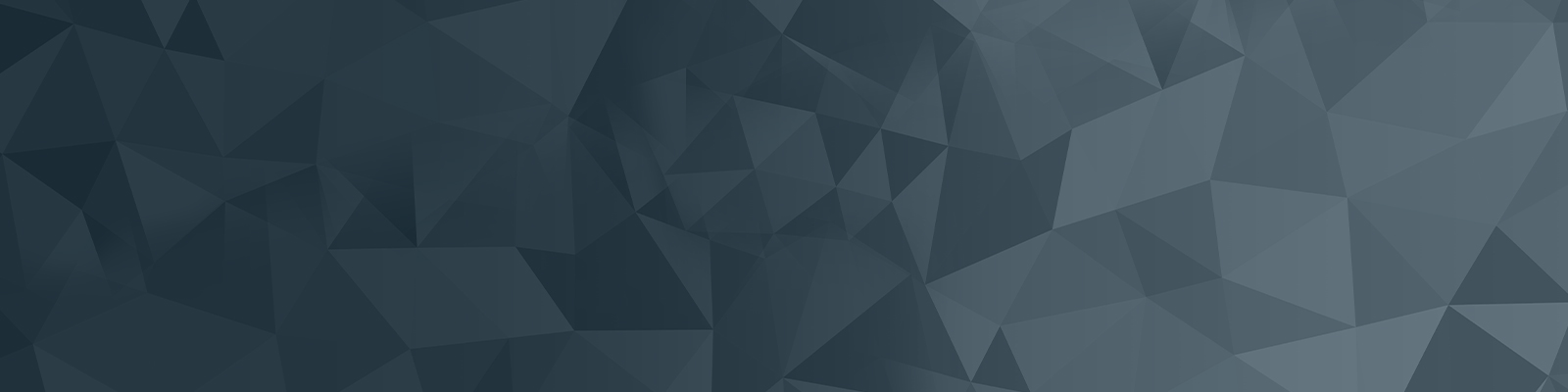
Your guide to publishing on the University website
Copying & pasting into Matrix 6
Please follow the steps below when copying content into Matrix 6 as there are a few further steps after clicking 'paste'.
Quick checklist
- The correct heading tags are applied
- Images have been added as their own assets
- Brand guidelines have been adhered to
- Correct keyboard shortcuts have been used
- Formatting has been removed
Copying content from Microsoft Word
- If you are copying content from Microsoft Word, ensure that you format the document using the correct Heading tags.
- All images within a Word doc that are being copied over into a content page in Squiz must be saved in Squiz as an asset in order for them to display in the web content.
- If you are linking to PDFs or Word documents ensure that they are formatted according to University brand guidelines.
- Use the copy and paste shortcuts Ctrl C and Ctrl V when copying content from Word. Right click copy and paste will not work in Squiz.
Copying content from other webpages or pdf documents
If you are copying content into Squiz from a PDF document or a web page, you may experience issues with html formatting. To avoid this issue, copy content into a simple text editor such as Notepad or TextCleanr to clear any formatting. You can then copy to and reformat the content in Squiz.
Finally, you should use the built-in text cleaner in squiz to ensure your text does not have any unnecessary formatting (shown on the right).

The University of Newcastle acknowledges the traditional custodians of the lands within our footprint areas: Awabakal, Darkinjung, Biripai, Worimi, Wonnarua, and Eora Nations. We also pay respect to the wisdom of our Elders past and present.