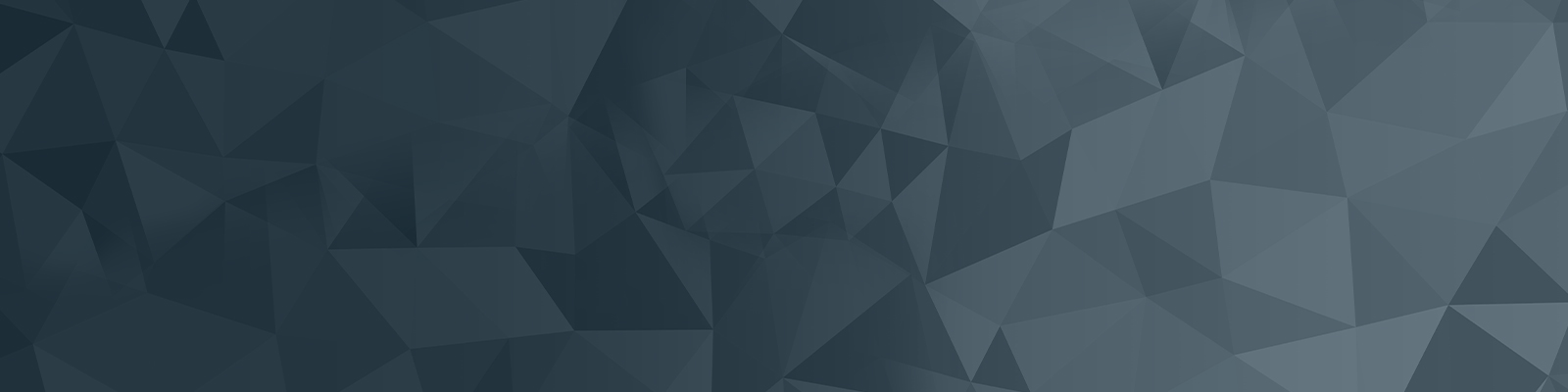
Web publishers training
Your guide to publishing on the University website
Video content
To use this component, you will need a video hosted on the university’s official YouTube channel. Please reach out to the web team if you need to upload a video.
Quick checklist
- Ensure the video is linked from an official University of Newcastle source.
- Video component selected.
Navigate to the content screen
- Navigate to the standard page you wish this content to live on, or create one (hyperlink)
- Right click on your standard page in the asset tree and select content.
- Once on the content screen, select the plus icon:
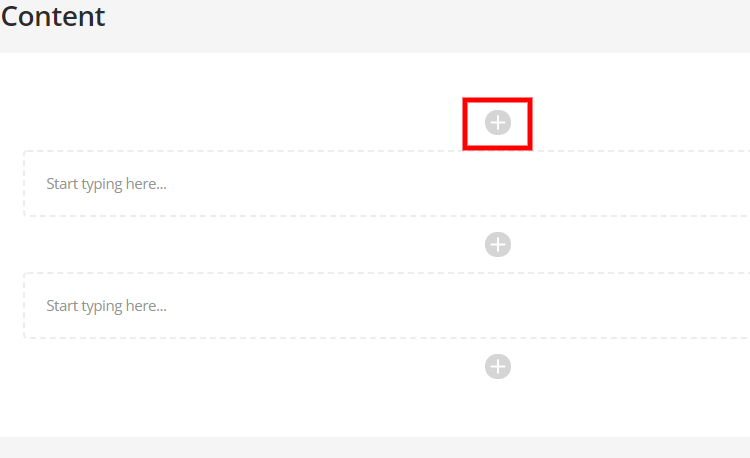
Add video content component
- In the pop up search for “Video Content” and select the corresponding component.
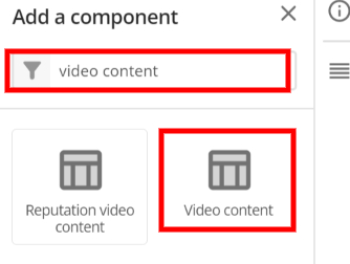
Add the URL
- Visit an official University of Newcastle YouTube channel video and copy the URL link of the video you wish to display. Add the URL and video title.
OPTIONAL: Add a thumbnail. A thumbnail will automatically pull through from YouTube.
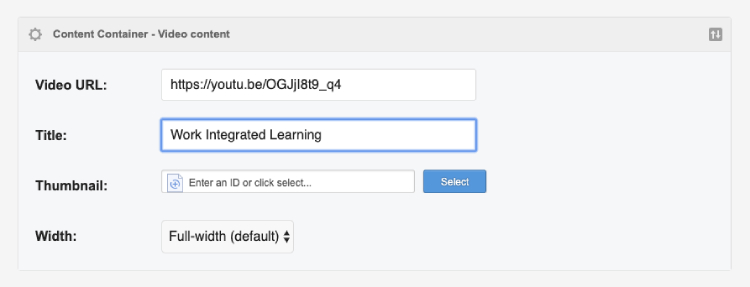
Save and preview
- Save and preview the video.
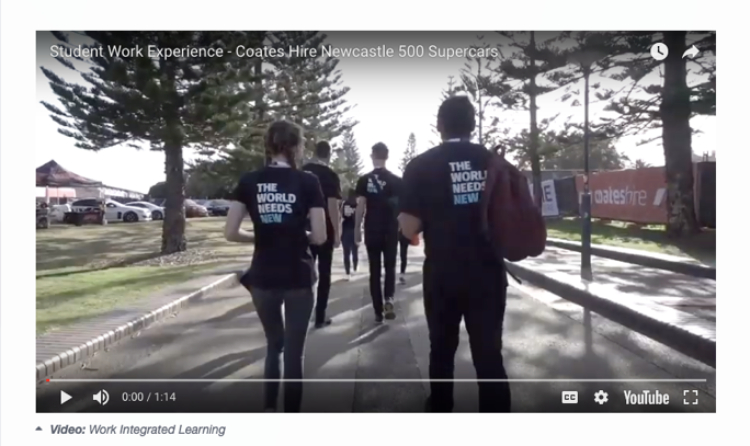
The University of Newcastle acknowledges the traditional custodians of the lands within our footprint areas: Awabakal, Darkinjung, Biripai, Worimi, Wonnarua, and Eora Nations. We also pay respect to the wisdom of our Elders past and present.