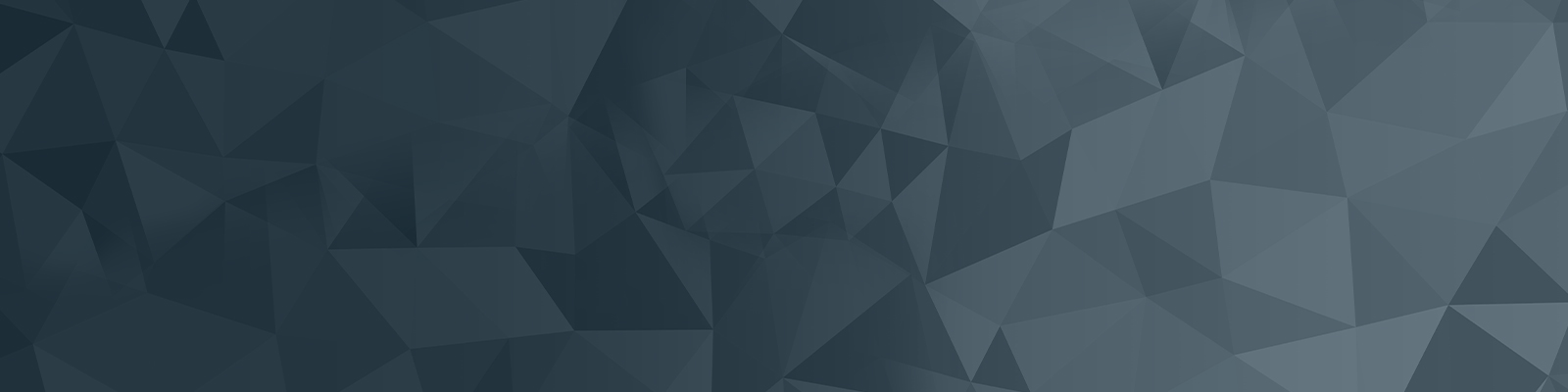
Your guide to publishing on the University website
Running an accessibility audit
The accessibility auditor tool runs an audit against your site’s content, evaluating any accessibility issues, as per W3C’s Web Content Accessibility Guidelines (WCAG) 2.0 standards.
The accessibility auditor’s comprehensive reporting of issues allows you to address and resolve errors and warnings promptly. It enables you to provide accessible content for your users and cater to a broader audience.
Quick checklist
- click View Report to provide an accessibility report
- rectify all errors
- address all warnings
- manually fix all notices
Accessing the accessibility auditor
You can get access to the accessibility auditor through the content editor menu.
To access the accessibility auditor:
1. In a standard page asset, load the Content tab and click inside a content container so content editor menu appears.
2. Click on the accessibility auditor icon.

3. The accessibility auditor pop-up will appear, displaying a summary of the issues discovered:
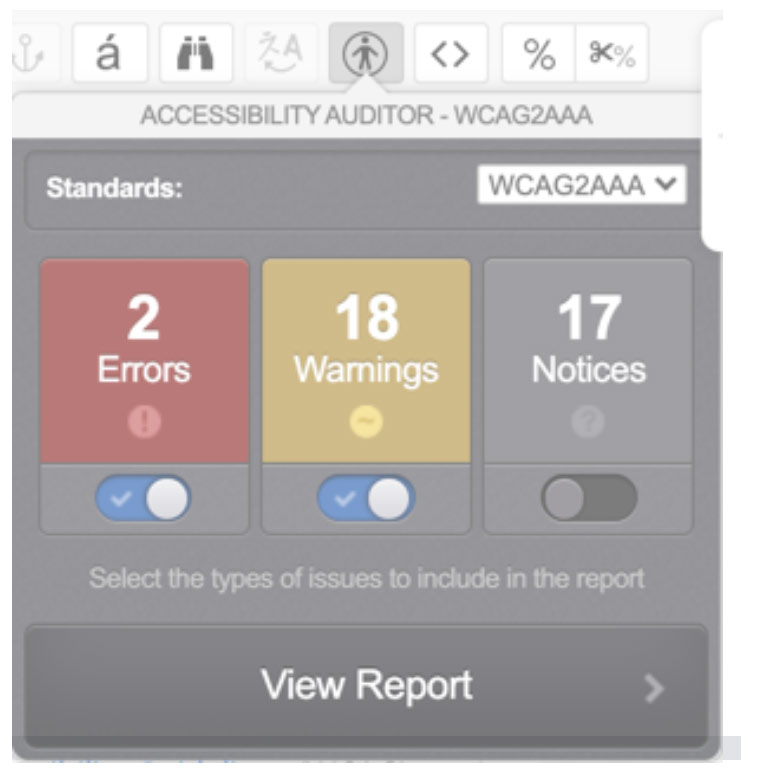
The accessibility report
When the accessibility auditor is first accessed, it will evaluate your asset’s content and provide a report on the following three categories of issues:
- Errors
These issues must be addressed to meet the accessibility standards. - Warnings
Best practice is to address these issues to meet the accessibility standards. - Notices
These issues require manual checking and may need to be addressed to meet the accessibility standards.
Clicking the View Report button will provide a report of the audited content’s issues. You can specify which categories of issue to include in the accessibility report using the toggles available below each issue notice.
For example, you could choose to include only Errors within the accessibility report, or you could choose to include both Errors and Warnings.
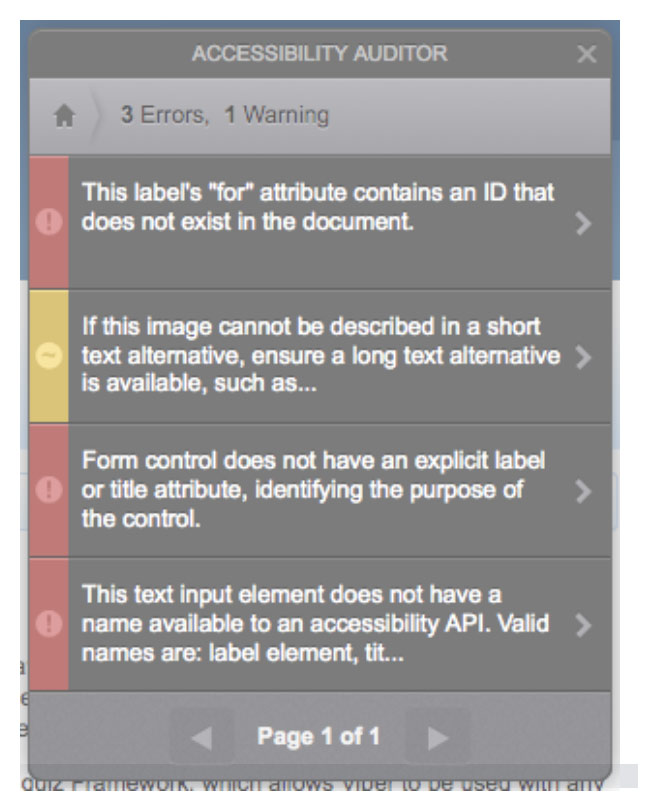
The accessibility report will be displayed as a list of found accessibility issues, identified by their category colour.
Clicking on an issue will provide a report of the individual issue, outlining the principle and technique that the issue addresses within the WCAG 2.0 standards. Clicking these links will direct you to the appropriate WCAG 2.0 documentation.
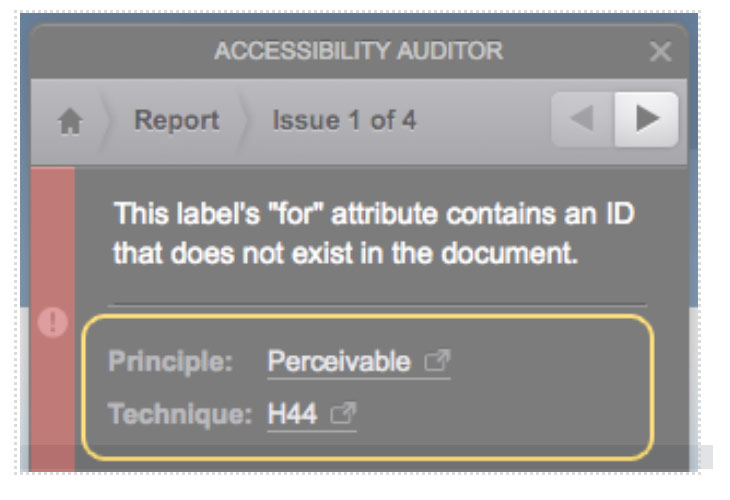
Resolving and dismissing issues
When auditing the accessibility of content within edit mode, each issue report will include a resolution section detailing the steps to resolving the relevant issue, as shown:
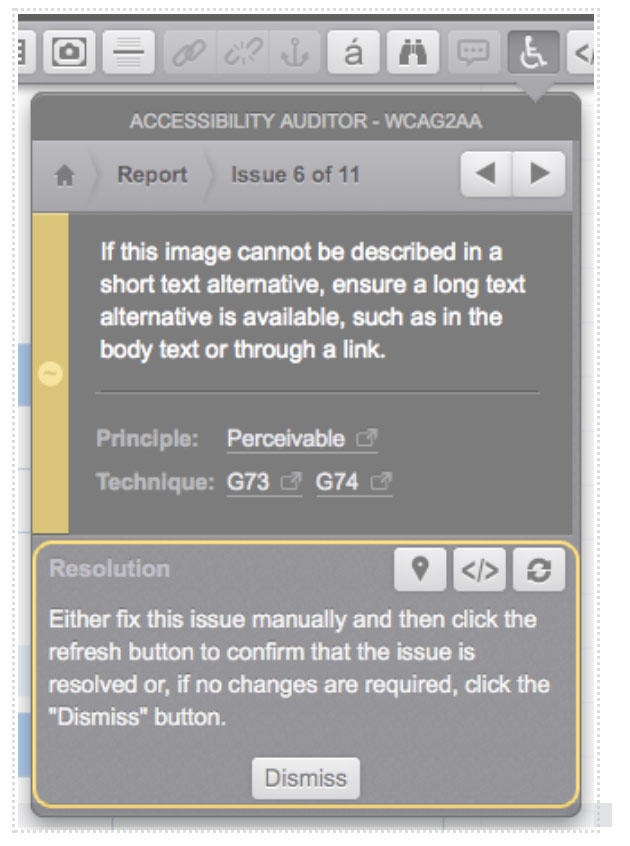
The Refresh Issue button will refresh the issue in the accessibility auditor. Use this tool when you have made changes to fix a particular issue to check if it has been resolved.
If the issue is resolved, it will be marked with a tick. If it has not, an error message will be displayed.
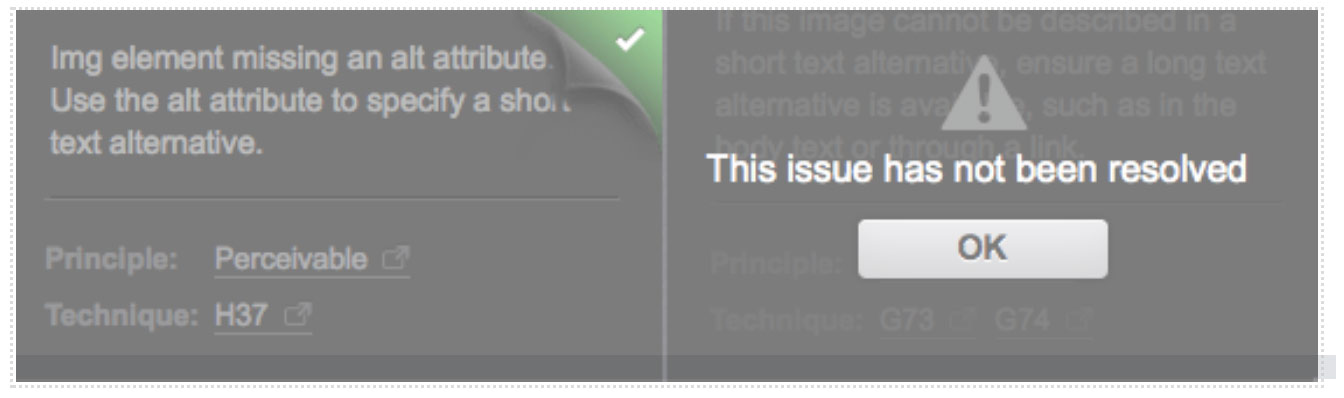
In some cases, additional fields may be available, allowing you to resolve issues within the accessibility auditor, such as adding a summary for a table:
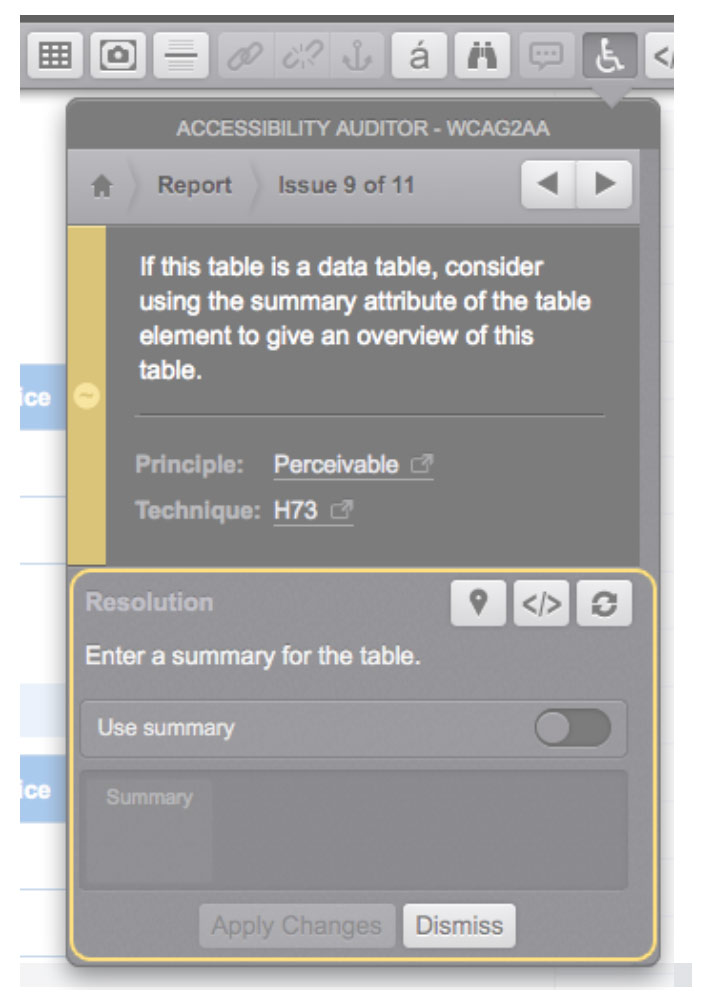
Use the available fields to address the issue and click the Apply changes button. If the issue has been resolved, it will be marked with a tick.
You can dismiss individual warning and notice issues by clicking the Dismiss button at the bottom of the accessibility auditor.
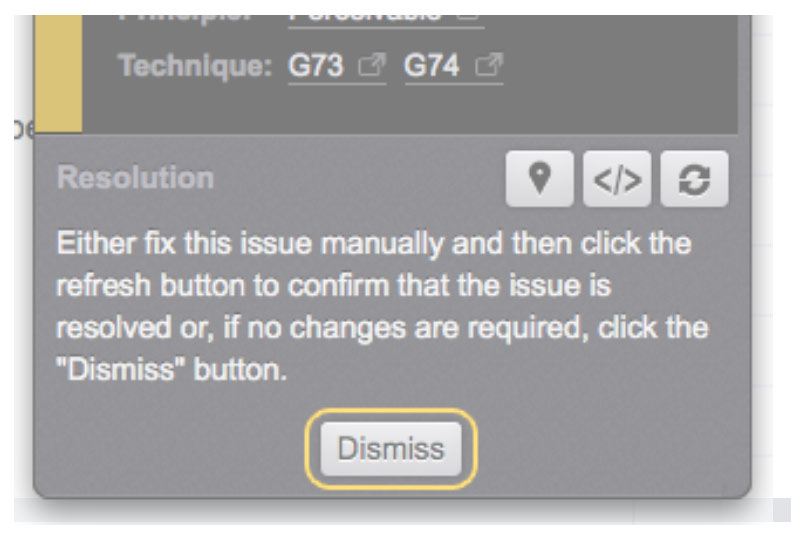
The University of Newcastle acknowledges the traditional custodians of the lands within our footprint areas: Awabakal, Darkinjung, Biripai, Worimi, Wonnarua, and Eora Nations. We also pay respect to the wisdom of our Elders past and present.