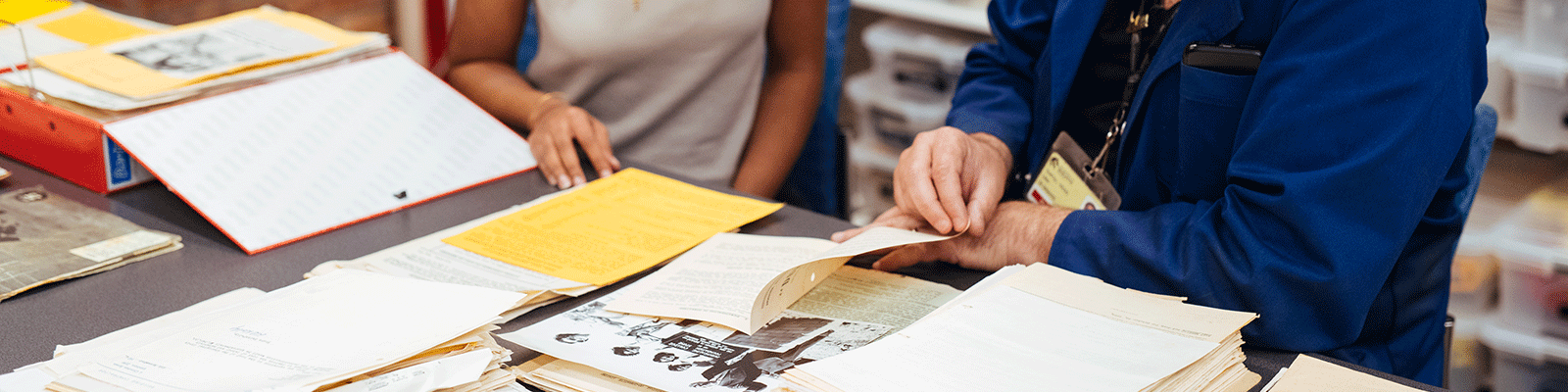
ORCID
ORCID stands for Open Researcher and Contributor ID. It is a unique, permanent identifier controlled by you that helps distinguish you from other researchers.
Why have an ORCID?
- Being able to easily link your ORCID to NURO, Scopus and Web of Science profiles to make claiming and attribution of publications easier
- A profile that combines all your research outputs, research interests, work and education history
- Be prepared! An ORCID is increasingly required by journals, publishers and funding bodies.
- Having one ID that travels with you across your career and institutions ensures that your research is correctly attributed to you and can be shared by you, worldwide!
Learn more – visit the Researcher Identifier LibGuide or contact your Research Liaison Librarian
An ORCID is free and easy to set up! Follow the instructions below:
Register for an ORCID
As a UON researcher or HDR student you can register for an ORCID via your NURO Profile. Registering via NURO will automatically connect your ORCID to your NURO account.
- Login to NURO
- From the NURO Homepage click Add your ORCID > then Add
- If you already have an ORCID you can sign in with your username and password.
- If you don’t have an ORCID you can click Register Now and follow the instructions.
- Once complete you will see a message in NURO indicating your ORCID connection has been established. Refresh your browser and your ORCID should display on your NURO home page.
Connecting to other research identifiers
You can link your ORCID to other research identifiers such as Scopus and Web of Science.
Linking your Scopus Author Identifier to ORCID
- Login to ORCID
- Scroll down to the Works section of your profile, select + Add works > Search & Link
- Select Scopus-Elsevier from the list
- Click on the profile that is yours
- There may be multiple profiles with the same name so check recent publications to ensure you are choosing the right profile/s
- Click Next, confirm your Profile name, then Next again
- Confirm the publications are yours, then click Next
- Enter and confirm your email address, and select Send Author ID
- Allow a few days for the Scopus ID to appear in Other IDs in the left column of your ORCID, and to be added to your Scopus profile.
Linking your Web of Science ResearcherID to ORCID
Claim your Web of Science publications
- Connect to Web of Science, and search for your name using the Authors search box
- Choose the author profile that belongs to you
- If you have already claimed your profile you will see your ResearcherID next to your name, signin to Publons then proceed to Connect your ResearcherID to ORCID
- If you haven't claimed your publications, click Claim My Record and Proceed To Claim This Record, you will be taken to Publons
- Login to Publons using your Web of Science account details.
- Claim publications that belong to you by selecting your publications and click Submit.
- Confirm your selection by clicking Yes These Are Mine.
- Your ResearcherID will be generated and visible in the top right hand corner of your profile.
Connect your ResearcherID to ORCID
- Click on Import Publications.
- Select Sync with ORCID > Account page
- Click the Connect button corresponding with ORCID.
- Ensure your name and ORCID are correct and click Authorize.
Use your ORCID
After creating and linking your ORCID, the most important thing is to use it! Use your ORCID when:
- Submitting publications
- Applying for grants, especially with the ARC and NHMRC
- Adding to your CV and updating your email signature
- Populate your ORCID profile with your research outputs, areas of research interest, employment and education history
- Make your ORCID profile public so that it is easily accessible by everyone, especially possible future employers or grant funders, publishers, etc.
By using your ORCID and making your ORCID profile public the easier it is for others to find your work.
More information
For more information, visit the Researcher Identifier Library guide.
Contact your Research Liaison Librarian for assistance regarding ORCID.
The University of Newcastle acknowledges the traditional custodians of the lands within our footprint areas: Awabakal, Darkinjung, Biripai, Worimi, Wonnarua, and Eora Nations. We also pay respect to the wisdom of our Elders past and present.