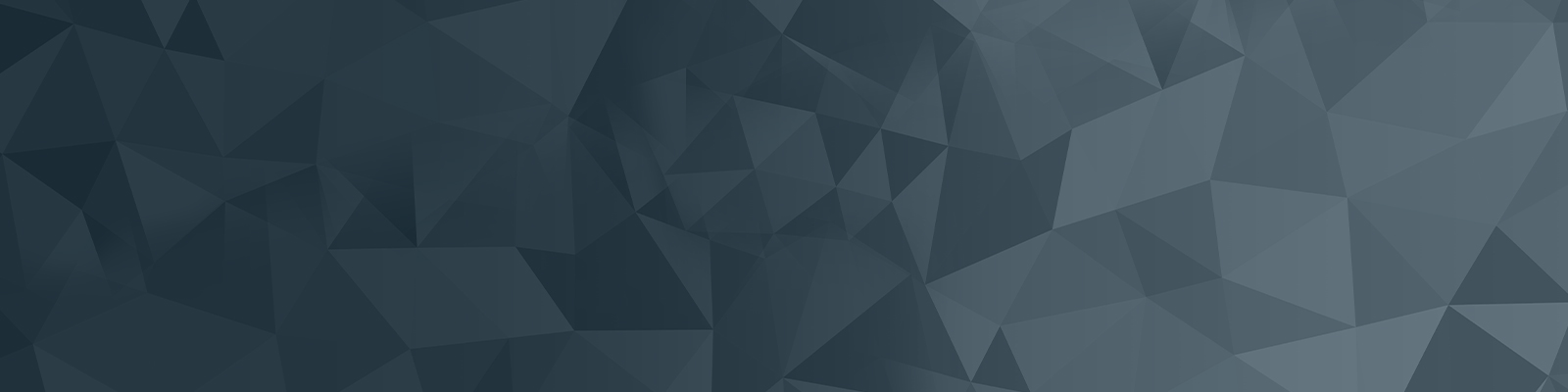
Your guide to publishing on the University website
Uploading files
NOTE: Squiz is not to be used for a file storage or management system. Only upload files to squiz that are to be hosted on the website.
If you would like to link to PDF, Word or Excel documents within your web content, you will need to make sure they are uploaded to Squiz.
Quick checklist
- File asset is a hidden link
- File type and file size in the hyperlink (all in caps) listed when hyperlinking
- The file has been sent for approval and approved to be shown on the live site
Create new file
- Navigate to the standard page you would like your file to live on. Right click on the standard page and select New Child > Files > File type.
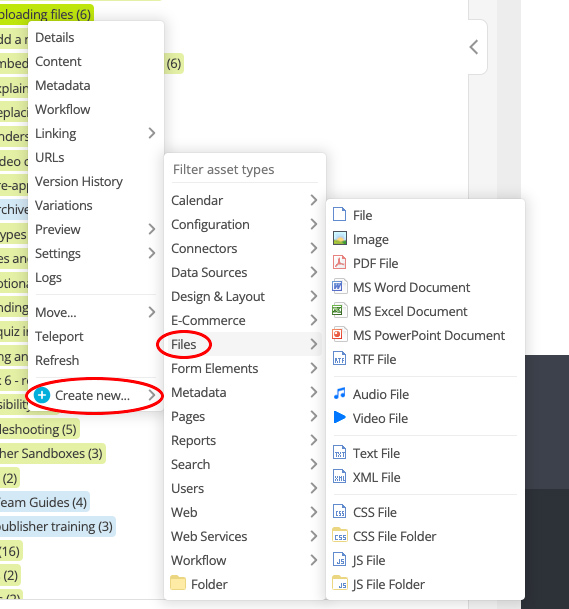
Upload file and name it
- Select the chose file button and upload your file. Add a friendly title (or use the title of the file) and select Hidden Link.
- Select create to save.
- Your file will then be visible in the asset tree, underneath the standard page or folder you have uploaded it under.
NOTE: Files should never be shown in the menu.
NOTE: This file has not been added into standard page so will not yet be visible on the website. Next, you need to add your file onto a page.
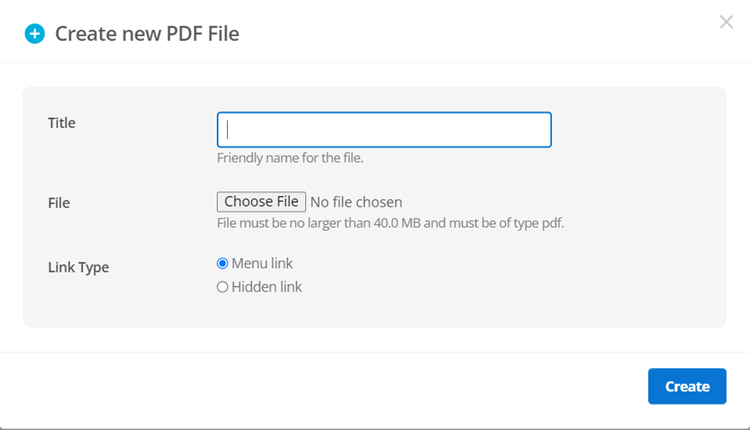
Linking the file
Navigate to the content screen of the standard page you wish to form to live on by right clicking on the page and selecting content.
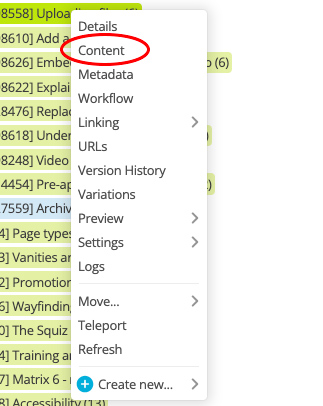
Create hyperlink
- Create a hyperlink on a page to link to your document by typing into the WYSWYG component. Select this text and click the link button in the pop-up box.
- Click the asset finder button and find your file. Click Insert Link when you have done this.
- Save and preview your standard page.
NOTE: When hyperlinking to a PDF, Word or Excel document make sure you include the file type and file size in the hyperlink (all in caps).
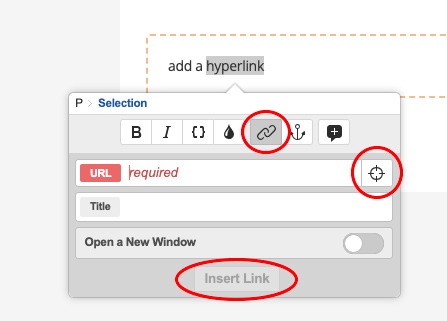
NOTE: All file types will need to go through the workflow process, so please ensure you send both the Standard page and the file for approval, otherwise the file will not be set live and will not be visible to the public.
The University of Newcastle acknowledges the traditional custodians of the lands within our footprint areas: Awabakal, Darkinjung, Biripai, Worimi, Wonnarua, and Eora Nations. We also pay respect to the wisdom of our Elders past and present.