Telephone Services
UON provides staff with various telephony options to suit their needs, our newest service offering is softphones.
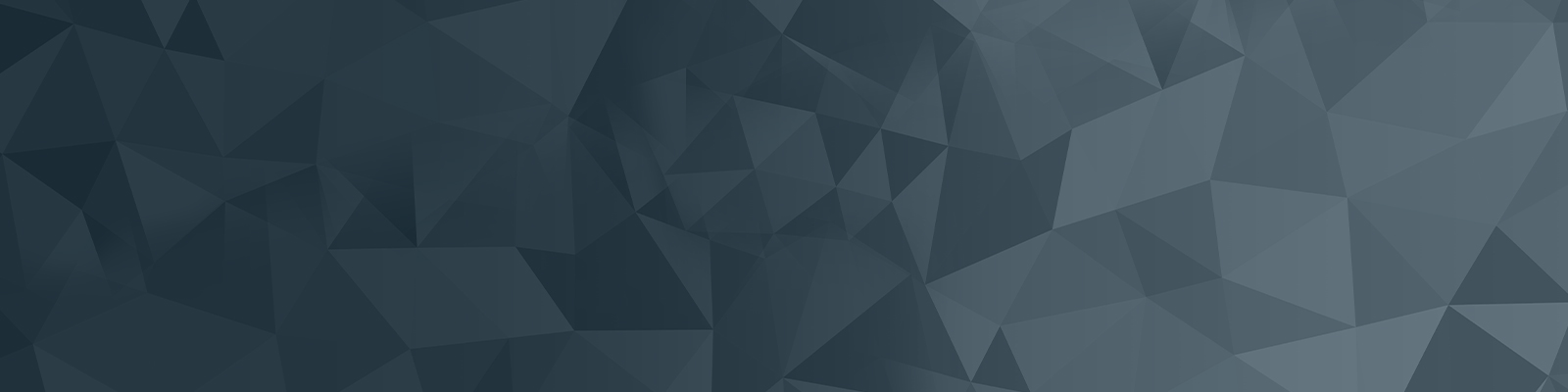
A softphone will replace your traditional handset. Instead, you will be using software in conjunction with a headset, enabling your phone extension to move with you and your computer or personal device – whether you are at your regular desk, visiting another campus or even working from home.
This new softphone technology not only enables mobility, but also offers some additional collaboration features that traditional handsets cannot.
If you would like to change to a softphone, simply follow these few steps:
Device | Description |
|---|---|
Install Jabber on Windows 10 workstations, Windows Phone , Surface Pro | |
Install Jabber on Mac workstations | |
Install Jabber on iPhone, iPad | |
Install Jabber on Android devices (e.g. Samsung Galaxy) |
Visit the Jabber knowledge hub in ServiceNow for how to best set up sounds on your computer, transfer calls etc. You can locate these articles by using the Search option at the top right corner of the ServiceNow screen. For example, search “jabber sounds” for the best way of setting up sounds on your computer.
The University of Newcastle acknowledges the traditional custodians of the lands within our footprint areas: Awabakal, Darkinjung, Biripai, Worimi, Wonnarua, and Eora Nations. We also pay respect to the wisdom of our Elders past and present.