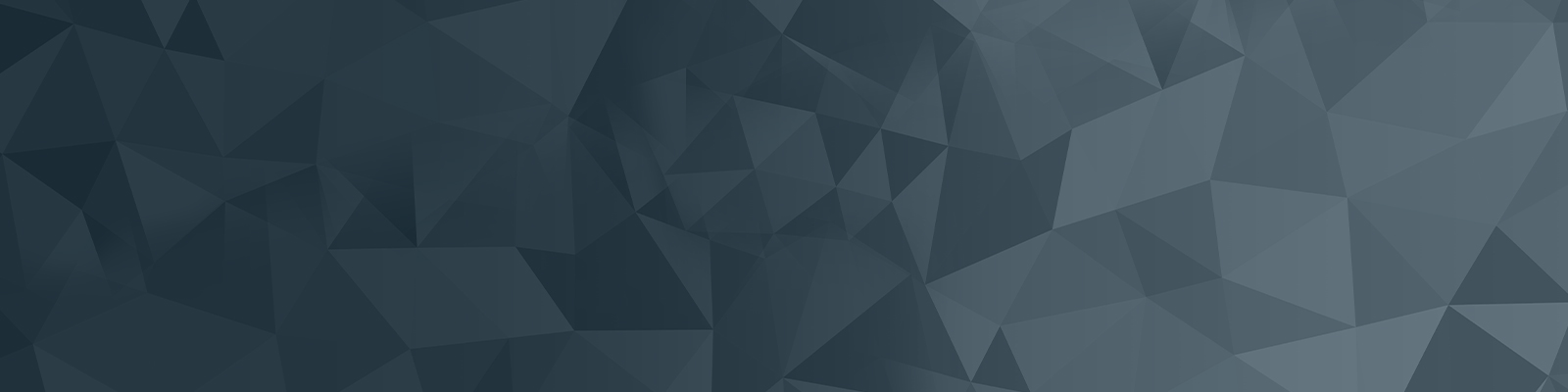
Windows 10 quick user guide
Things you should know about Windows 10
Clicking on the start button will bring up the start pane.
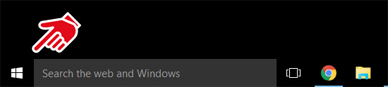
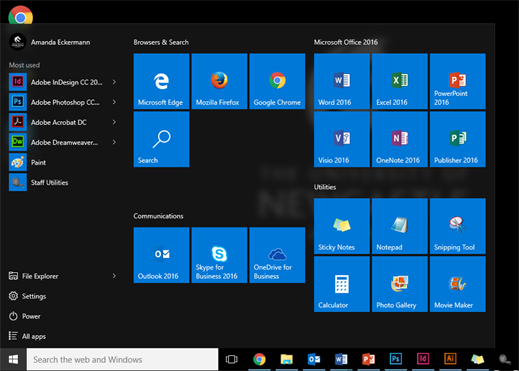
Right clicking on the start button will bring up the “old” style control panel
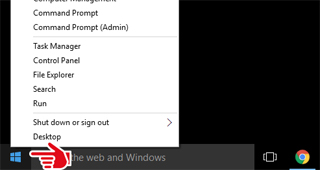
If you can’t find what you’re looking for, search for it! Use the search box on the task-bar, or press the Windows logo key  on your keyboard and start typing.
on your keyboard and start typing.
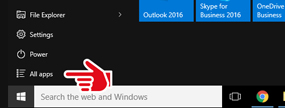
Windows 10 features a new start panel with “tiled” shortcuts to applications that you can modify, add and remove applications from.
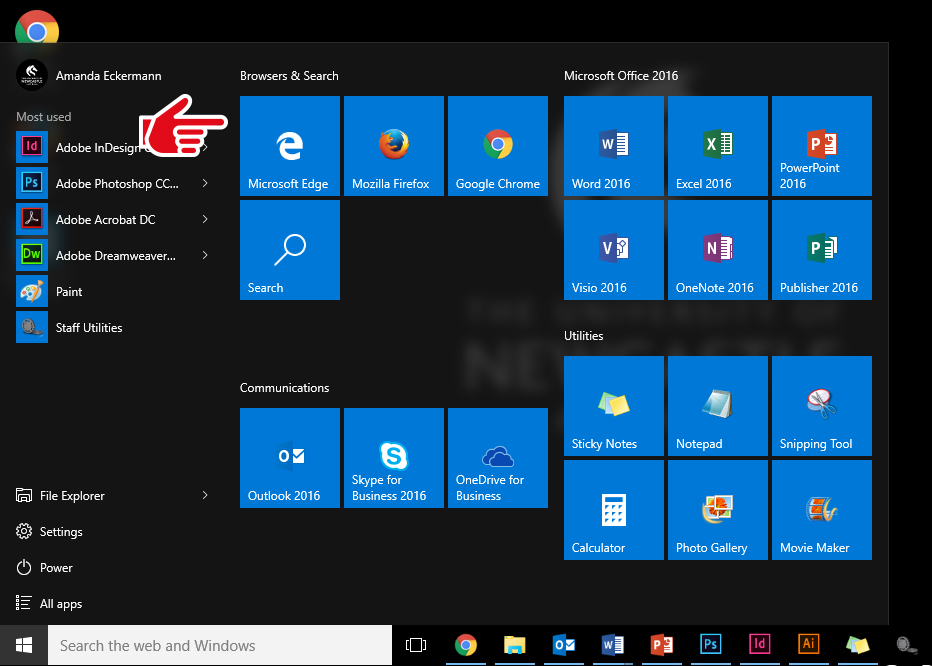
You will be required to set some default applications to customise your experience ie (Preferred default web browser, media player, and photo viewer…) most applications will prompt you on first time use.
All apps -> Software Centre -> Find additional applications from the Application Catalog
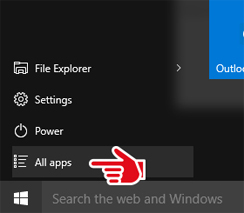
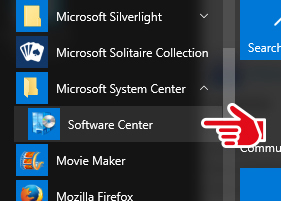
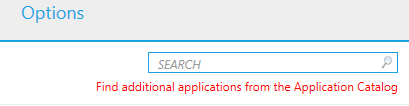
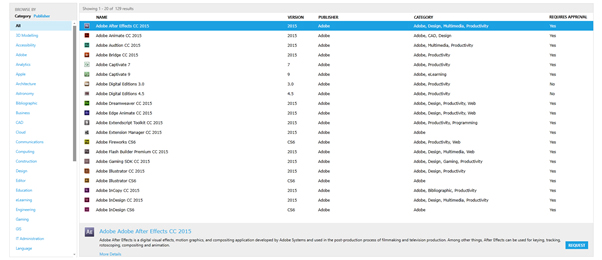
At your first login of your computer Windows 10 will build your profile. This may take several minutes to complete. This profile build will be repeated on any other computer you log into for the first time.
1. Start Button -> Power -> options
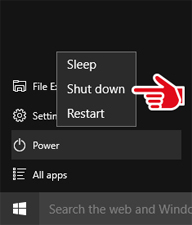
2. Right click Start button -> Shut down or sign out -> options
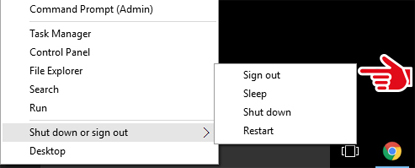
3. Start button -> User name icon -> options
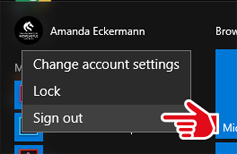
The University of Newcastle acknowledges the traditional custodians of the lands within our footprint areas: Awabakal, Darkinjung, Biripai, Worimi, Wonnarua, and Eora Nations. We also pay respect to the wisdom of our Elders past and present.